Table of Contents
How To Update Qortal & .jar File
At the current time, the Core (known as the .jar file in your ‘Qortal’ folder) is defaulted to auto update unless you deliberately turn this feature off which is NOT recommended. The whole point of the auto update feature is to keep all nodes synced with the latest updates and minimize forking/connectivity issues amongst others. In the event you would like to manually update your hardware to take part in testing soon-to-be releases updates:
Updating Qortal’s core is a fairly simple process, you can choose to install it again, although sometimes the .jar files are released prior to a full chain auto update. These are used for testing by the community. These are usually found in the #announcements section of the Qortal Discord.
Windows Guide: Updating via installer
Updating Qortal using the installer from the website: Please note by default Qortal will auto update your core version so you wont need to do this, but in some cases, if the user has auto updates disabled, this will not occur.
Easiest way to update Qortal is to go to the Downloads page on https://qortal.org/ and grab the newest version of the core.
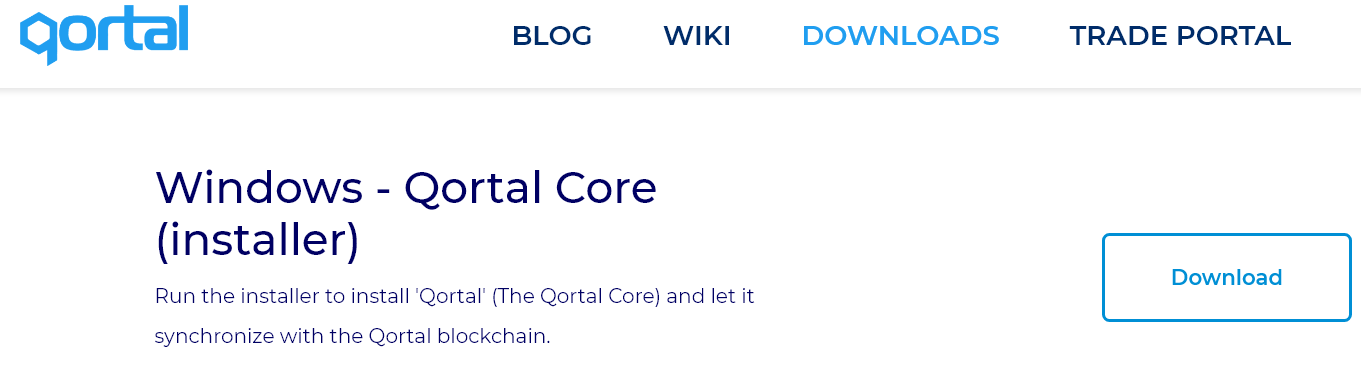
You may find that it gives you to choose the repair setting and uncheck the option that asks you to "Remove blockchain data".
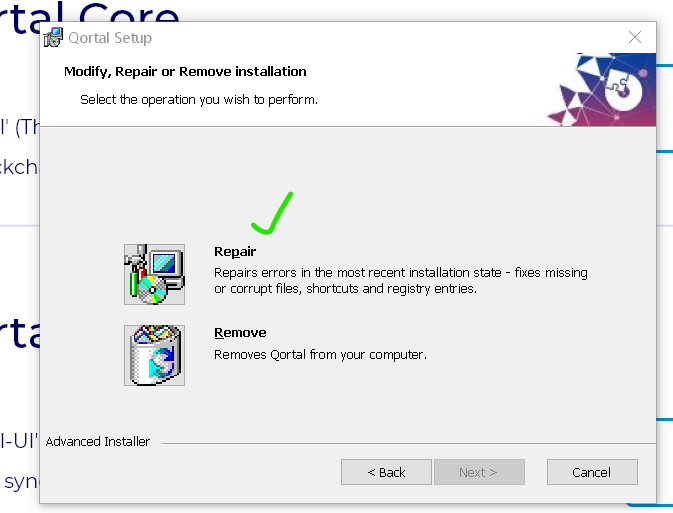
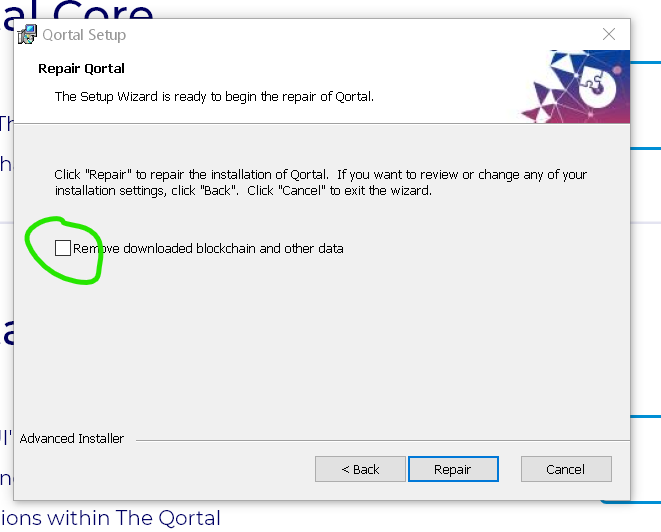
Let the installation finish, now you can restart your core. You can check in the UI in the bottom left what version of the core you are running below the UI version.
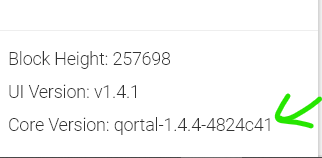
Windows Guide: Updating .jar file
Jar files are the main files that contain the information on how the Qortal core will run. Occasionally the official team will post new jar files on the Qortal Discord that are available for community testing before all the community gets the auto update for the core.

You can also find official ones in the Git hub releases https://github.com/Qortal/qortal/releases
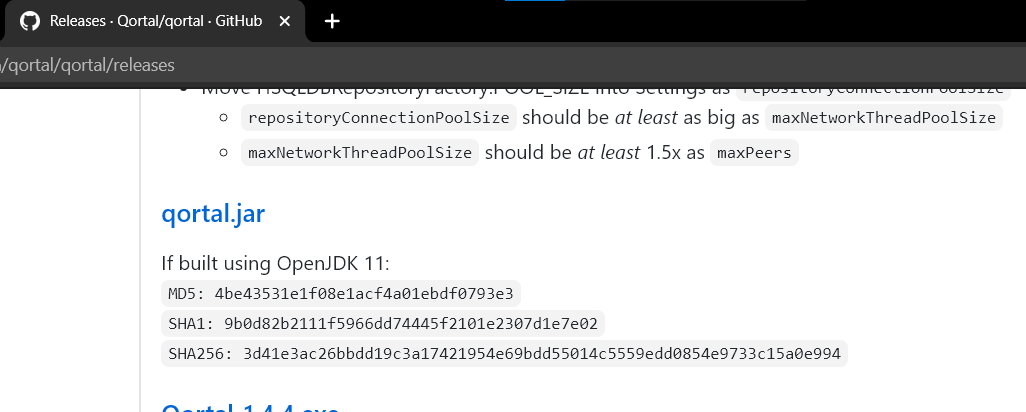
If the repair option was not available as shown above, then you can simply download this file and rename it so it is just ‘qortal.jar’ (without the apostrophes) and leave it in your downloads folder for now.
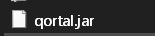
Now navigate to C:\Program Files\Qortal (or where ever you installed Qortal if you didnt use the Default option).
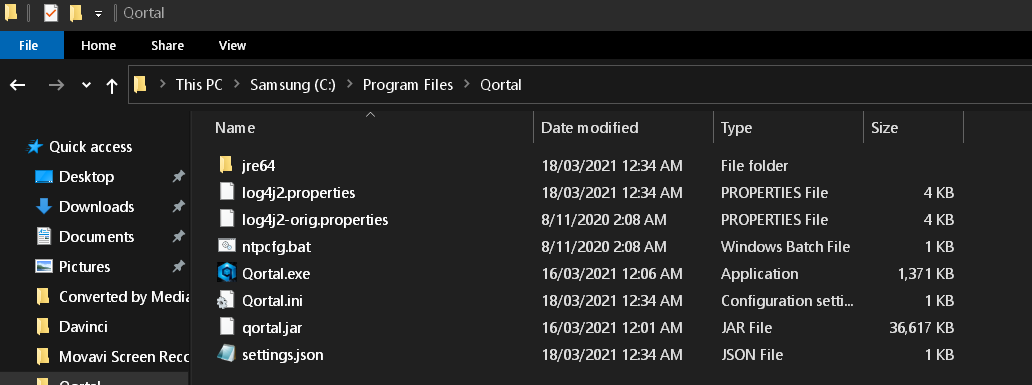
Rename the qortal.jar file that is in there to qortalbackup.jar and put the qortal.jar file from your downloads folder into C:\Program Files\Qortal folder.
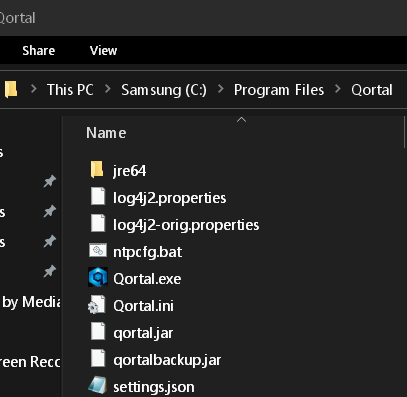
Restart the core, you can check your core in the UI below the UI version number to make sure it has updated.
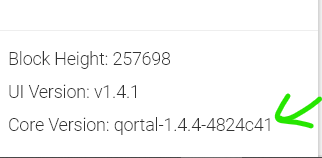
Now you have updated your core! Enjoy!
Linux Guide
1. Open the terminal and go to the Qortal folder:
cd qortal
2. Stop the core:
./stop.sh
3. Remove the old qortal.jar:
rm -rf qortal.jar
4. Download the latest core version:
wget https://github.com/Qortal/qortal/releases/latest/download/qortal.jar
5. Start the core:
./start.sh
Mac Guide
1. Open the terminal.
2. Shut down the core:
cd qortal && ./stop.sh
3. Remove the old qortal.jar:
rm -rf qortal.jar
4. Download the latest core version:
curl -L -O https://github.com/Qortal/qortal/releases/latest/download/qortal.jar
6. Start your core:
./start.sh
