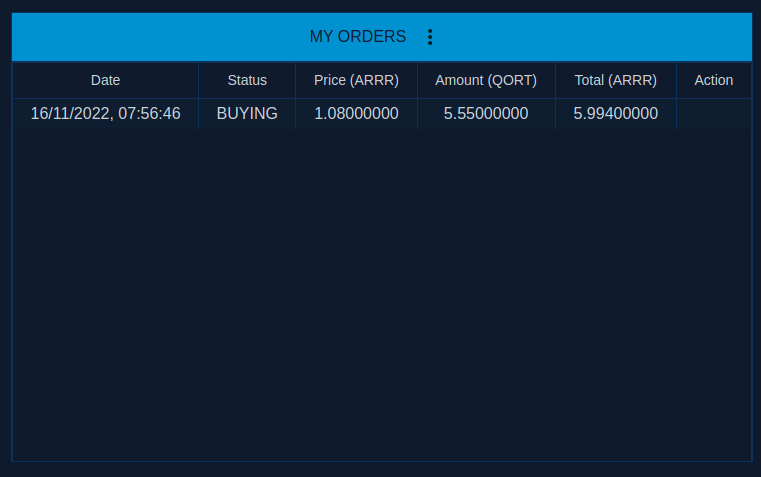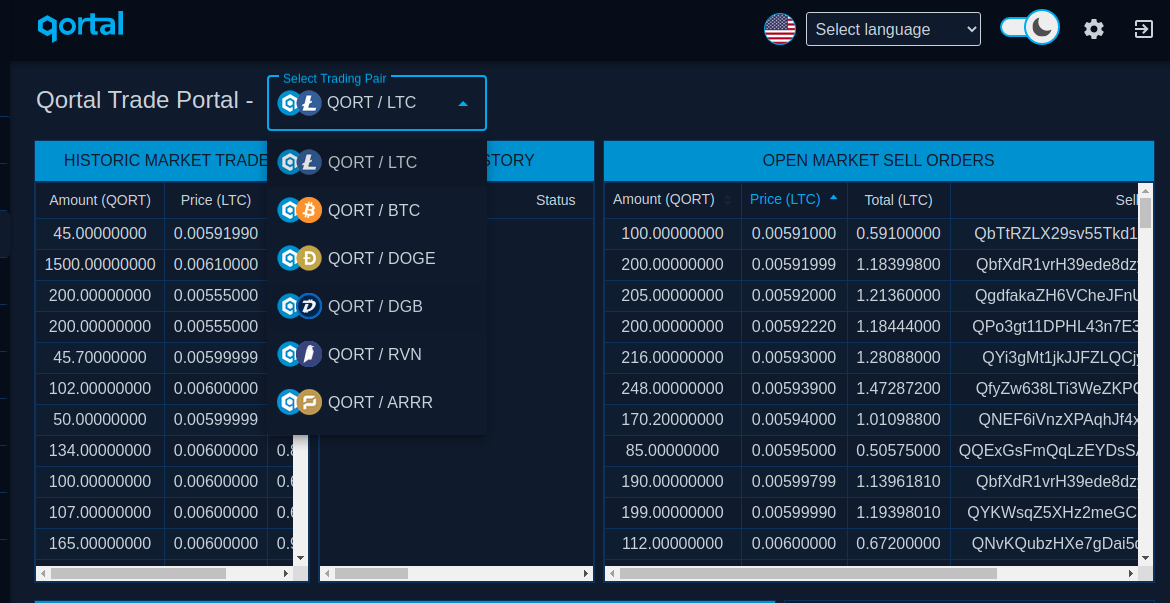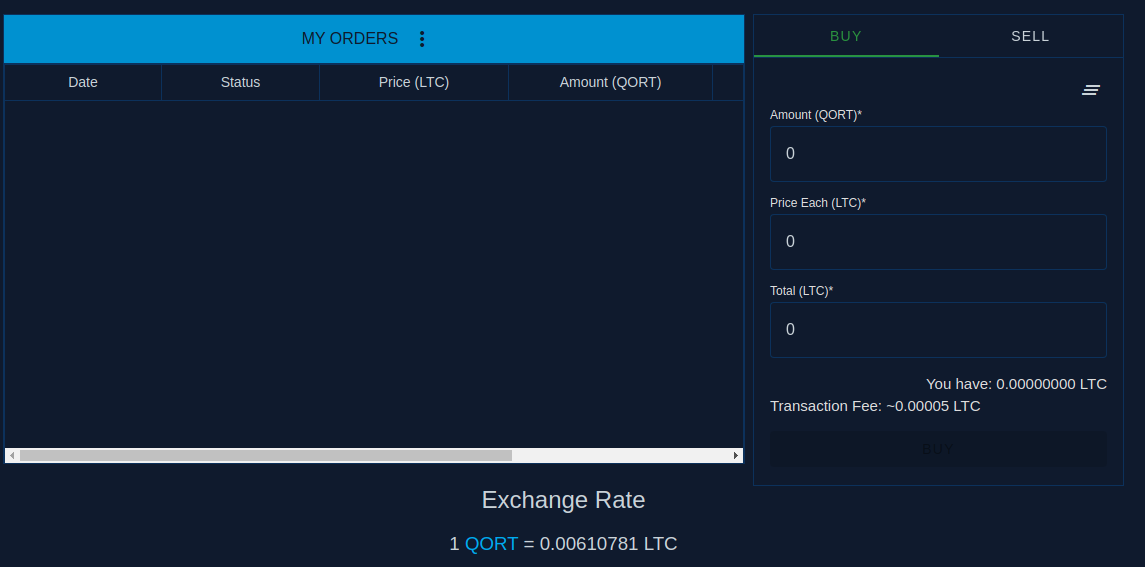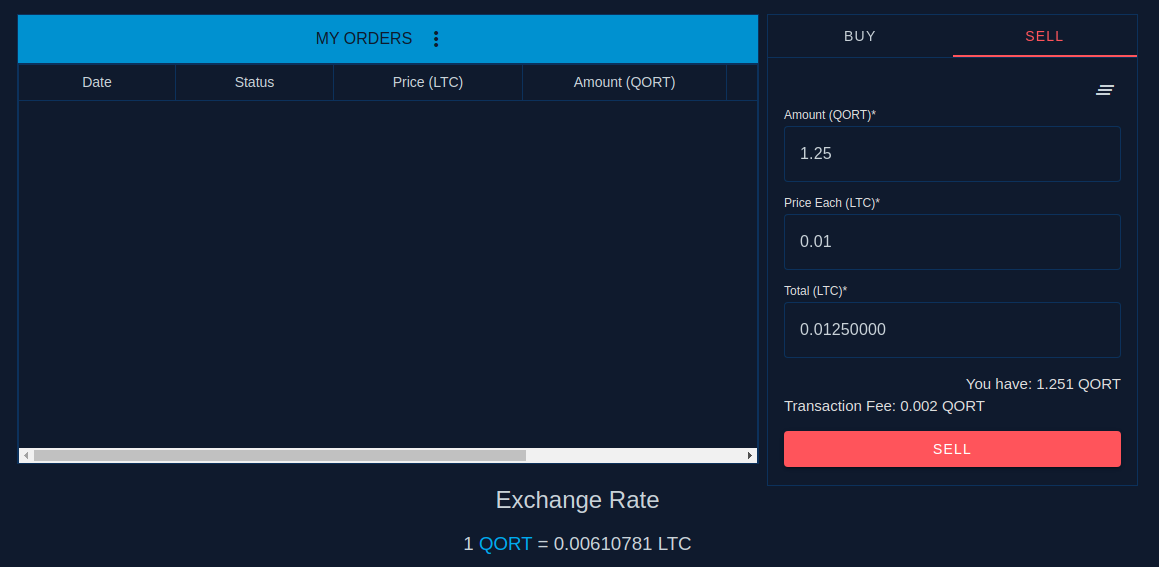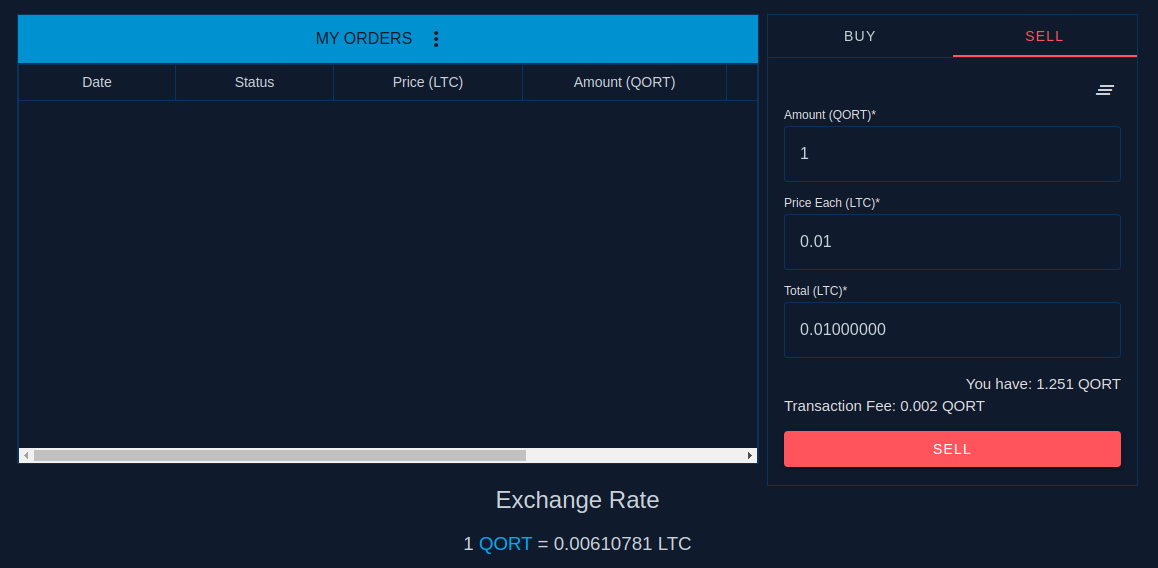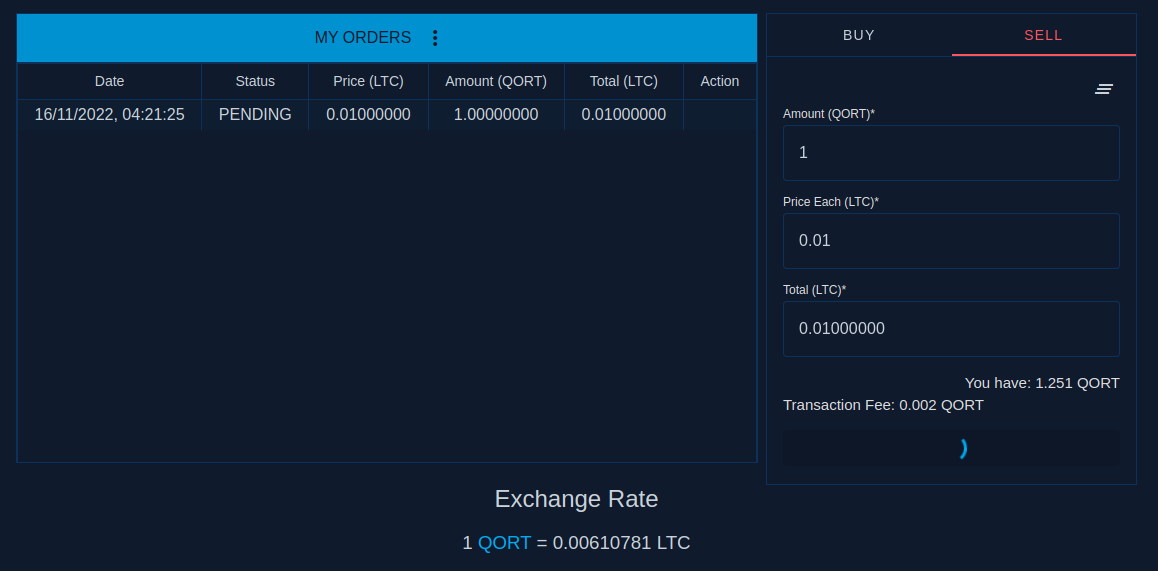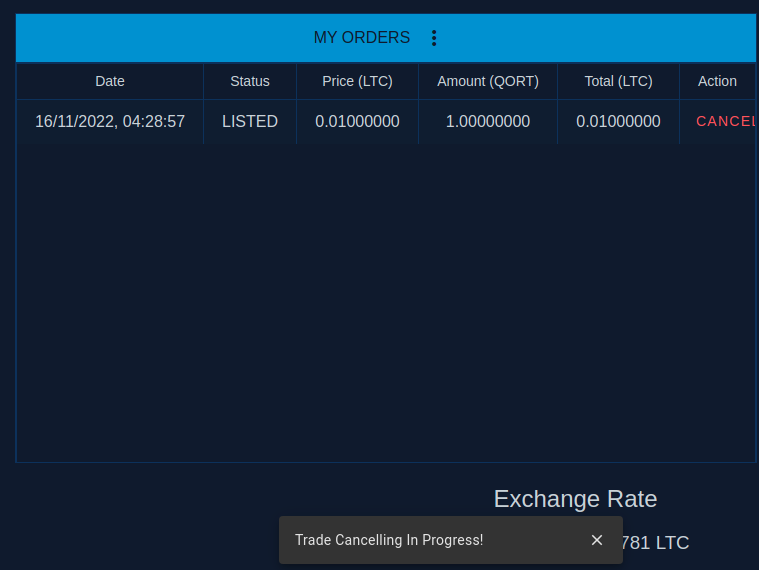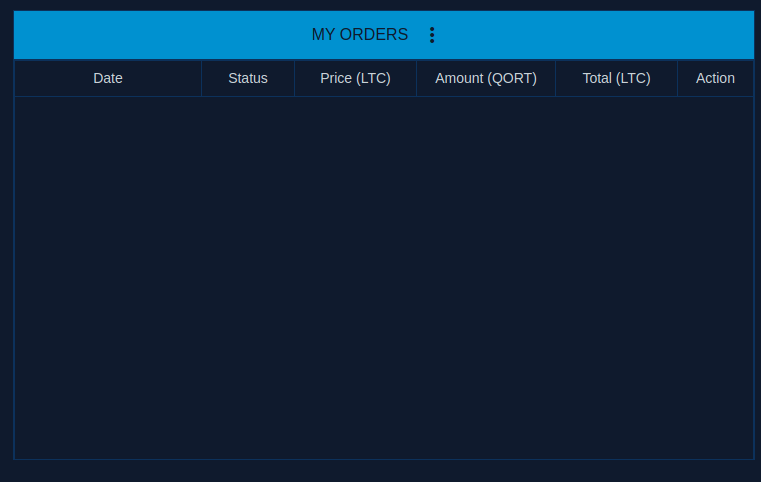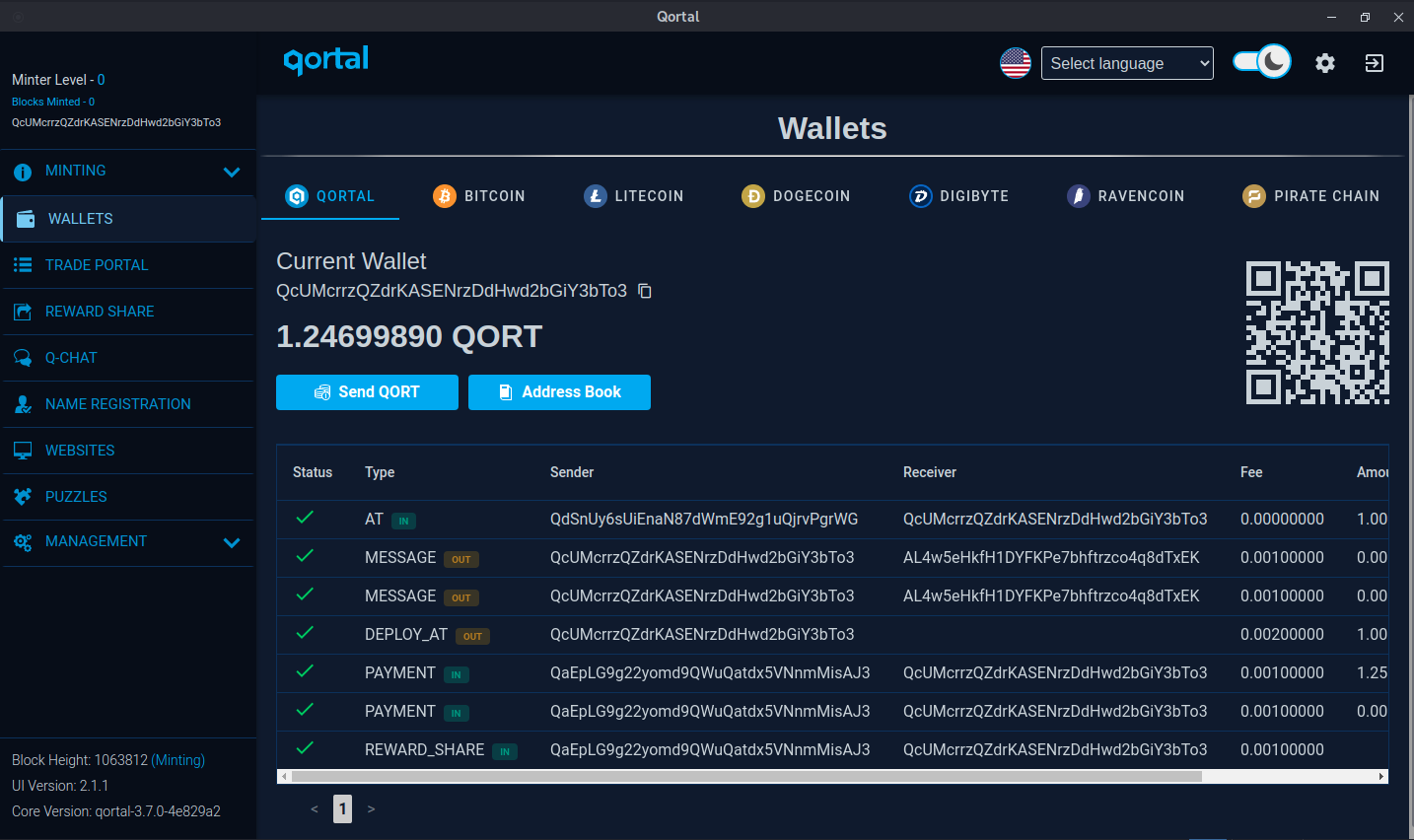Table of Contents
How To Use The Trade Portal
The process is simple. First, you will send coin to your wallet, then make sure your node is fully synced to make use of the Trade Portal. Your node has to be fully synced the ENTIRE TIME in order to conduct peer-to-peer (P2P) trades, as this process is simply your node trading with the other peer's node.
Second, you can then choose to be the BUYER or SELLER. Buyers are users who browse the sell orders that are listed in the Trade Portal, then select an order to conduct a trade. Sellers are users who have listed a sell order based on the amount of coin and at what exchange rate they choose - their coin is then withdrawn from their wallet and put into a Trade Bot where it stays in a pending state until 1) a buyer selects the listing and begins the trade process, or 2) the seller cancels their listing and their coin is returned to their wallet.
Important Notes
- The Trade Portal is designed only for direct trades with QORT. Meaning the Trade Portal has not yet been developed to allow third party coins to trade between another third party coin directly (BTC-LTC trade directly for example). The way this can be achieved currently, is QORT as the 'base pair' (BTC-QORT-LTC).
- At the present time, you cannot partially buy an order within the Trade Portal. For example, if a seller has listed 100 QORT for x amount of LTC, you must have the enter x amount of LTC and you will be buying the entire 100 QORT in that listing.
- There are plans to also have 'buy orders' where buyers will be able to list an order for a seller to choose, and conduct the trades in this fashion. This feature is not yet live (expected in next release). So at the present time, the Trade Portal only contains 'sell orders'.
Trading Other Coins For QORT
This walkthrough will show the general process for sending coin to your Qortal wallet, to then be able to utilize the Trade Portal to obtain QORT. In this case, you are the BUYER who will be selecting a 'sell order' from a SELLER. The written example below is for using TradeOgre to obtain ARRR, then send to your Qortal wallet, then trade ARRR for QORT using Qortal's Trade Portal. Traditionally, users have found LTC to be the easiest to onboard with Qortal, as there tends to be more liquidity within the LTC market on Qortal's Trade Portal.
Some exchanges like Coinbase require proof of identity to be in compliance with KYC/AML regulations, while others may not, such as TradeOgre. You can visit https://pirate.black/exchanges/ to view a list of exchanges to obtain ARRR with your fiat - some exchanges may not offer service in your country so be sure verify.
Step 1: Buy BTC, LTC, DOGE, RVN, DGB, or ARRR
1. First you need to make sure your Qortal core is installed correctly, and up and running, fully synced.
2. Next, you’ll need to go to a third party exchange like Coinbase https://www.coinbase.com or TradeOgre https://tradeogre.com to buy some coin with your ‘fiat’ currency such as $USD.
3. Once you’ve purchased your LTC, find the feature to SEND/RECEIVE (this is typically what it is called within their system - exchanges may vary in terminology) and fill in the address of the correct wallet address in your Qortal account. You’ll find this within the Qortal User Interface (Qortal UI). Please note: your addresses for QORT, BTC, LTC, ARRR, and other coins we support are different addresses. The address that the exchange is asking for (long string of letters/numbers) will be found by clicking on WALLET in the menu at left. Then click on the appropriate coin (in this case we are using ARRR). At the top of the page it says CURRENT WALLET, and the address is directly underneath. Copy the address, go back to the exchange, and fill in your wallet address. Then send.
Below are 4 screenshots of wallets for QORT, BTC, LTC, and ARRR to show you how the address for each wallet you select is different:
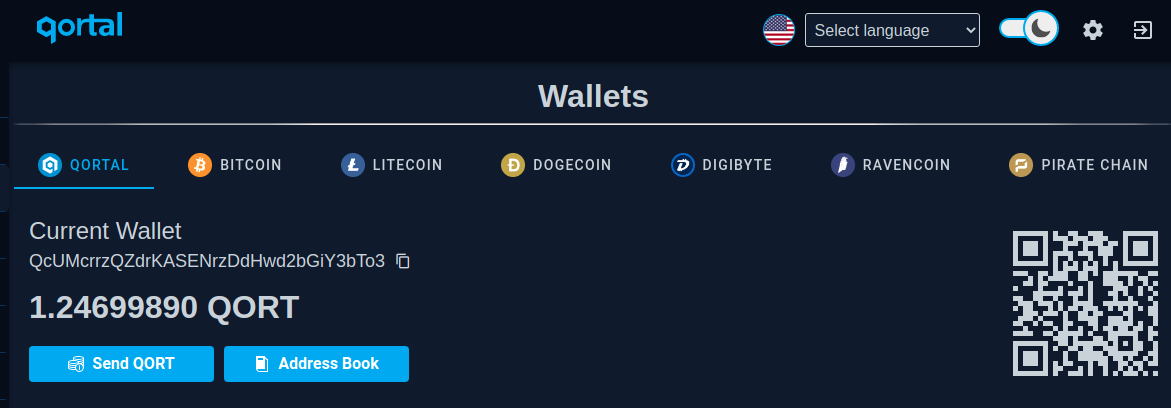
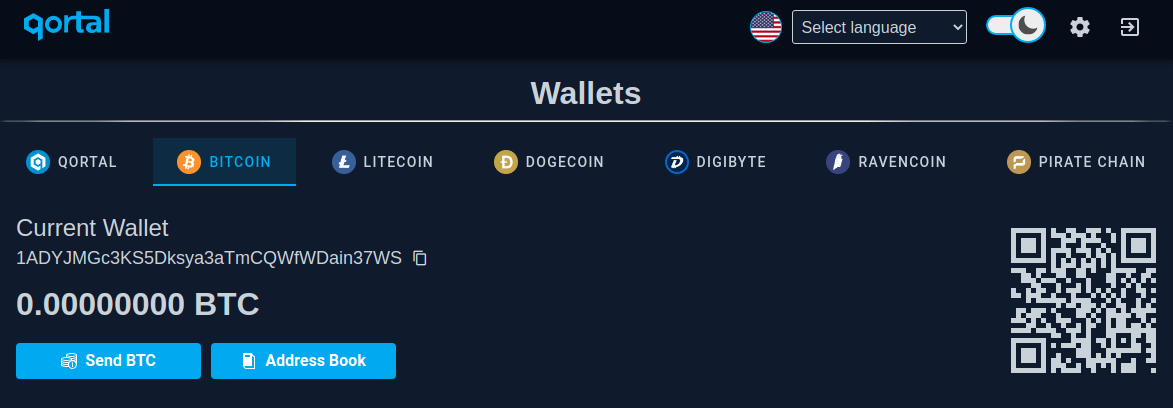
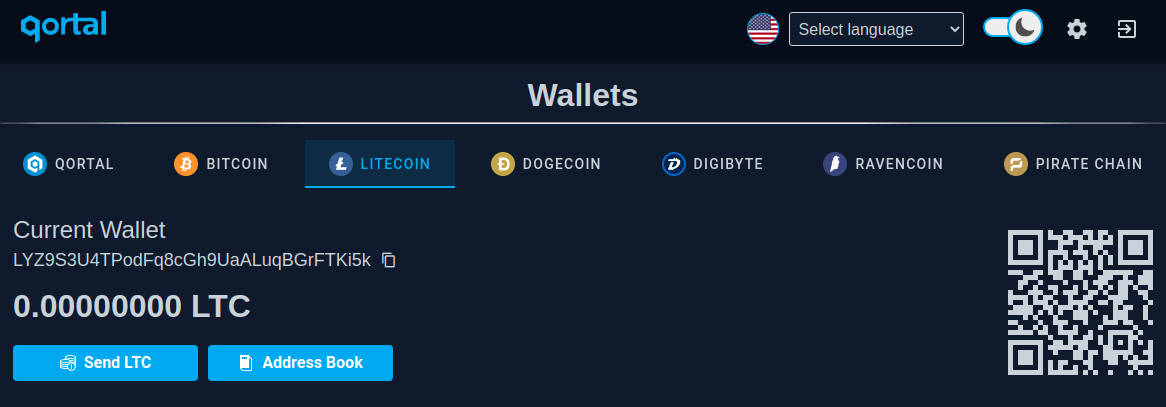
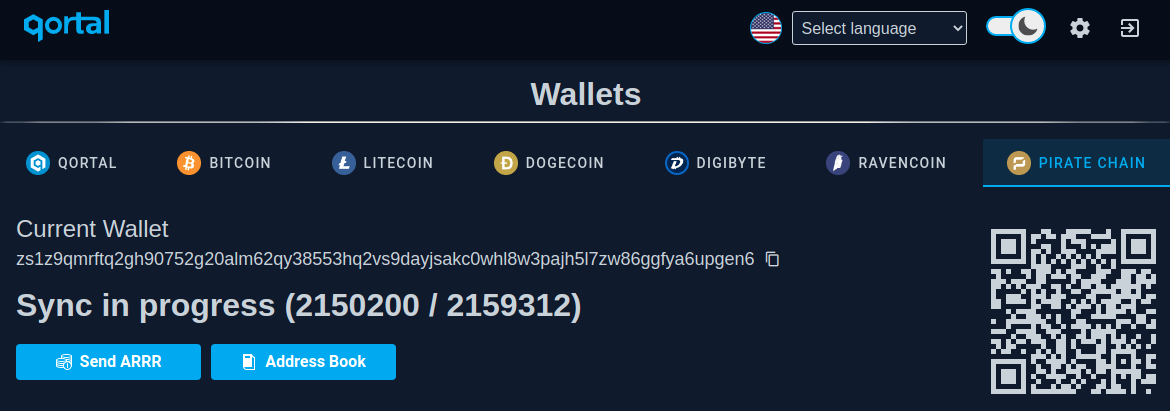
Step 2: Trade your coin for QORT
1. We will use ARRR in this example, same process applies for all. Once your ARRR shows up in your Qortal ARRR wallet, you’re ready to trade it for some QORT. For a full explanation of what actually takes place during a trade, see Trade Portal Overview and Underlying Cross-Chain Trade Functionality of Qortal.
2. Click on TRADE PORTAL in the menu at left. At the top you’ll see a drop down option to SELECT YOUR COIN. Choose ARRR.
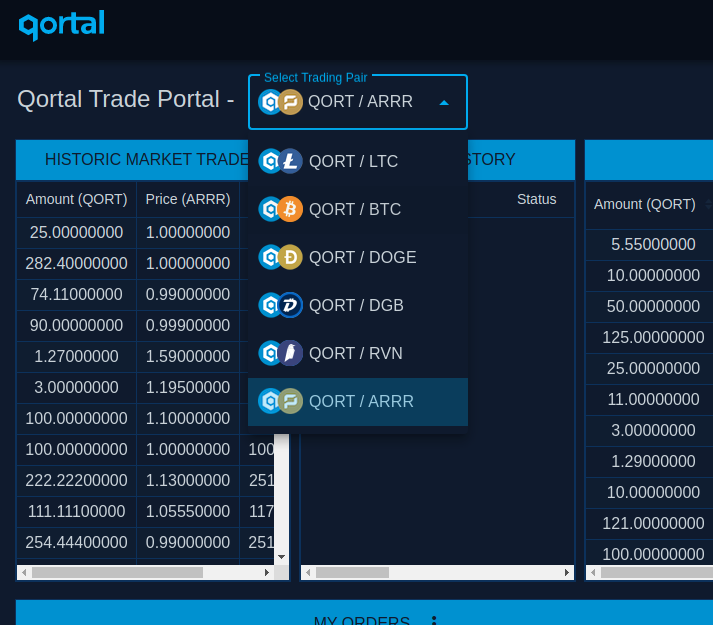
3. Now look in the box of OPEN MARKET SELL ORDERS. Here you’ll see the current sell orders listed by other QORT holders. Please note: there are no sell walls; you can purchase any listing in any order. Pay attention to the cost per QORT as these listings are totally up to the seller to set, and for you as the buyer to select. The second column, which shows the price being asked by the seller, can be configured to show the offerings with their prices listed from low to high, or from high to low.
Take a look through the offerings and choose one that’s selling an amount of QORT that you want, for a price you want to pay. Click on that offering.
The field in the lower right hand BUY/SELL box will automatically populate with the price and quantity of the chosen offering. Click the BUY button.
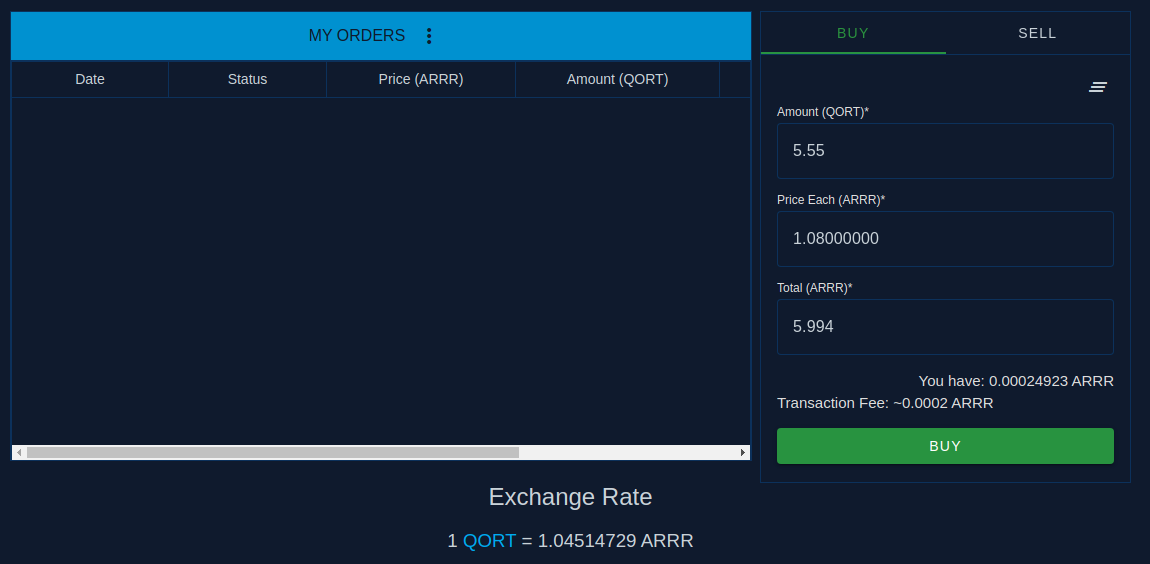
4. Now you wait a bit, while the process completes. Meanwhile you’ll see your order listed in MY ORDERS (lower left), with the status of BUYING.
FYI: Pages don’t refresh automatically to show updated status. Click away then come back in a few minutes, and you should see your completed trade listed in MY TRADE HISTORY, with the status of BOUGHT. If the history is blank, there can be delays in data propagating so do not fear. It can take up to 10 minutes after a trade has been completed for it to display. This trade history also stops displaying in the UI after 24 hours (until further development allows for greater lengths of time). FYI: the wallet has a history of transactions that does NOT stop displaying after 24 hours - so you could refer to that as well to view all your buys and sells.
Congrats! You now own some QORT! Otherwise, the order may be refunded due to someone else making the purchase before you did, or the seller’s node failed to stay online. Remember, this is blockchain technology and truly decentralized peer to peer, so these refunds can happen as it takes time for each block to process the transactions. This is the nature of the system, and will be further improved with time!
Trading QORT For Other Coins
If you'd like to trade your QORT for other coins in the Trade Portal, you will be the SELLER in this case.
1. Click on the market in which you are interested in trading your QORT for (such as LTC).
2. Scroll down to view the bottom right panel on the right side of the UI. It will be defaulted to the 'BUY' option (which is not yet live).
3. Click the 'SELL' button.
4. Enter the amount of QORT you're selling, then at what rate to the coin you're trading. As you see in the example below, we are selling 1 QORT, at an exchange rate of 0.01 LTC, which equals 0.01 LTC. Below those fields, we can see the total amount of QORT in this account's wallet is 1.251 QORT. So 1.251 QORT is the max we have to work with - minus the current 0.002 QORT transaction fee (tx fee). This means we have 1.249 QORT max to sell.
5. Click the sell button. The trade will display on the left under the 'MY ORDERS' section. The status will show as 'PENDING' until the order has been successfully listed.
6. Once the sell order has been successfully listed, the status will show as 'LISTED'. The order is now viewable to other peers and ready for a buyer to select! (Your coin has left your wallet, the coin is being held by the AT - you are still in control of your coin - the AT can only 1) proceed with a trade if a buyer selects your order, or 2) refund your coin back to your wallet if you choose to cancel your order.)
7. To cancel the order, simply click the red 'CANCEL' option next to the listing. You will then see a popup message at the bottom of the screen stating 'Trade Cancelling In Progress!'.
8. You will then see the 'MY ORDERS' section missing the transaction. And you will find your coin returned from the Trade Bot, back into our wallet. You can find the transaction within the wallet as well. The tx fee will not be refunded, that fee is sent back into the minting pool.
How To Use 'Auto Buy'
- Auto Buy is a tool which allows you to automatically buy a series of QORT sell orders. Rather than having to manually select and execute each trade, which can take time to complete, Auto Buy lets you specify the total amount of QORT, and the HIGHEST PRICE you would like to pay in the 'foreign coin'. Then the foreign coin AMOUNT is set automatically based on those two things.
- Log into the Qortal UI
- From the left side menu, click on Trading and select Auto Buy
- In the Select Trading Pair drop-down at the top, select the pair you want to trade
- The rest of the page will display the current sell orders under Market Open Sell Orders, your Trade History under My Buy History, and the currently active Auto Buy orders under Active Auto Buy Orders
- Click on ADD AUTO BUY ORDER at the bottom of the page
- A pop-up will be displayed (Confirm that the coin you want to sell is listed at the top)
- Enter the amount of QORT you want to buy in the Amount (QORT) field
- Enter the maximum price you are willing to pay per QORT in the Price Each field
- Click on ADD AUTO BUY ORDER to initiate the Auto Buy
- Note that each buy order will take some time to complete because this is a peer-to-peer action including multiple transactions on both blockchains, and Auto Buy is doing a series of these orders, so it could easily be hours before your Auto Buy is complete, depending on how much you are buying, compared to the size of the Sell Orders available to buy
- Note that Auto Buy is likely to never 'finish' 100% unless there are sell orders on the market that fill it perfectly. Most of the time you will need to cancel it once it gets to a point that it has a small balance and isn't likely to find any orders of the size it can fulfill