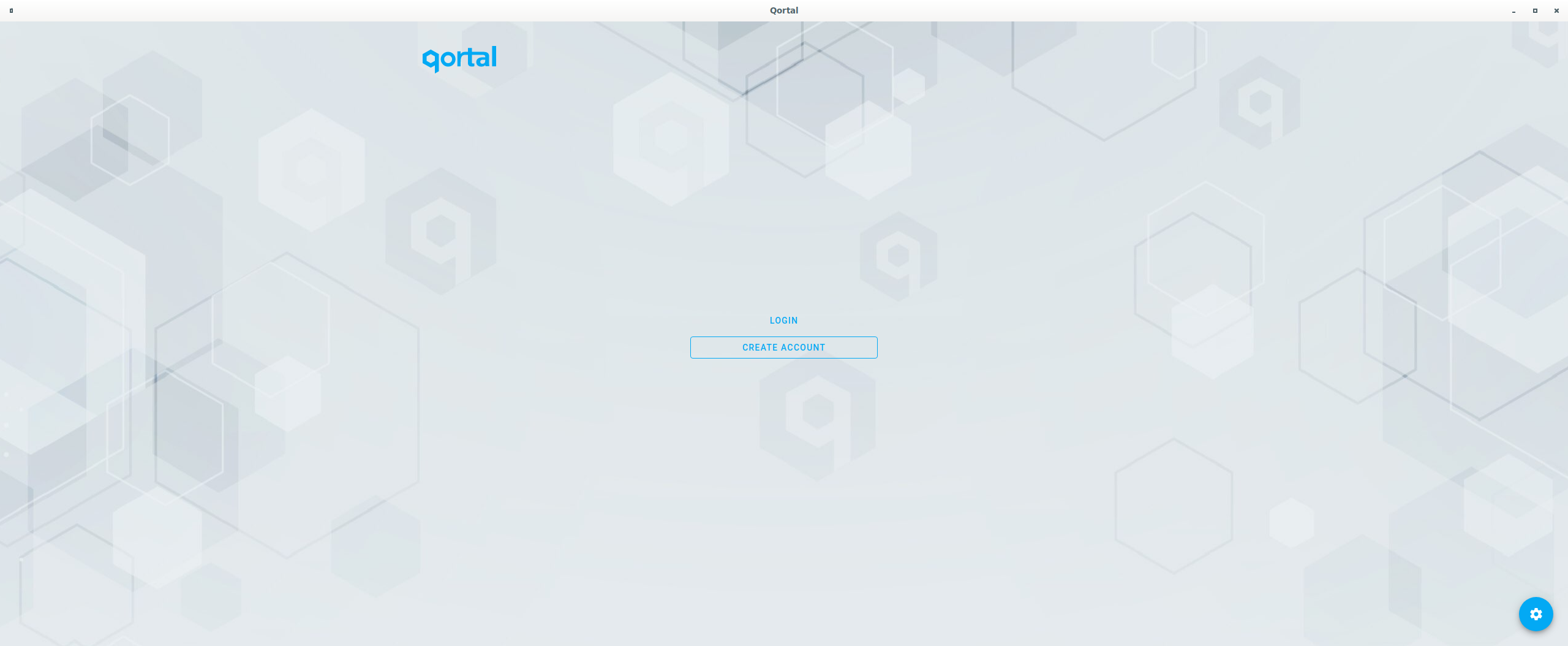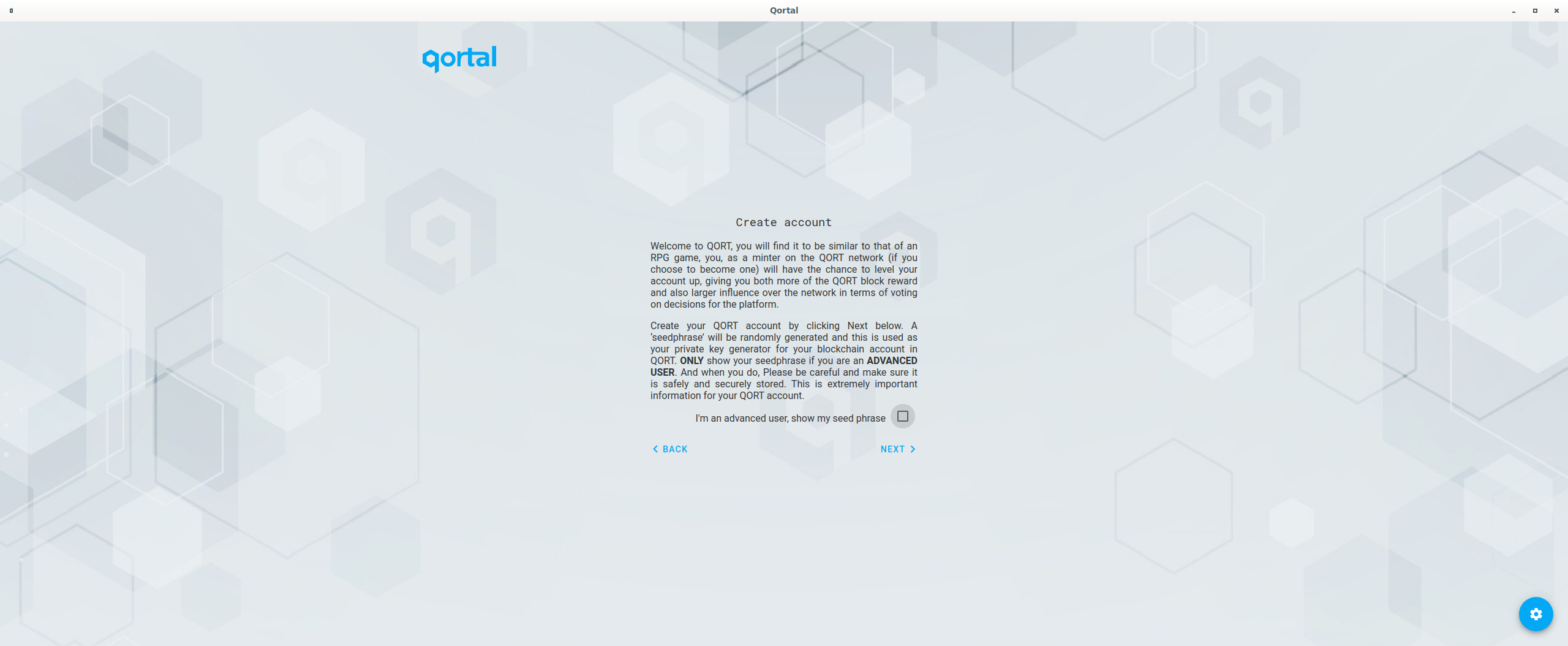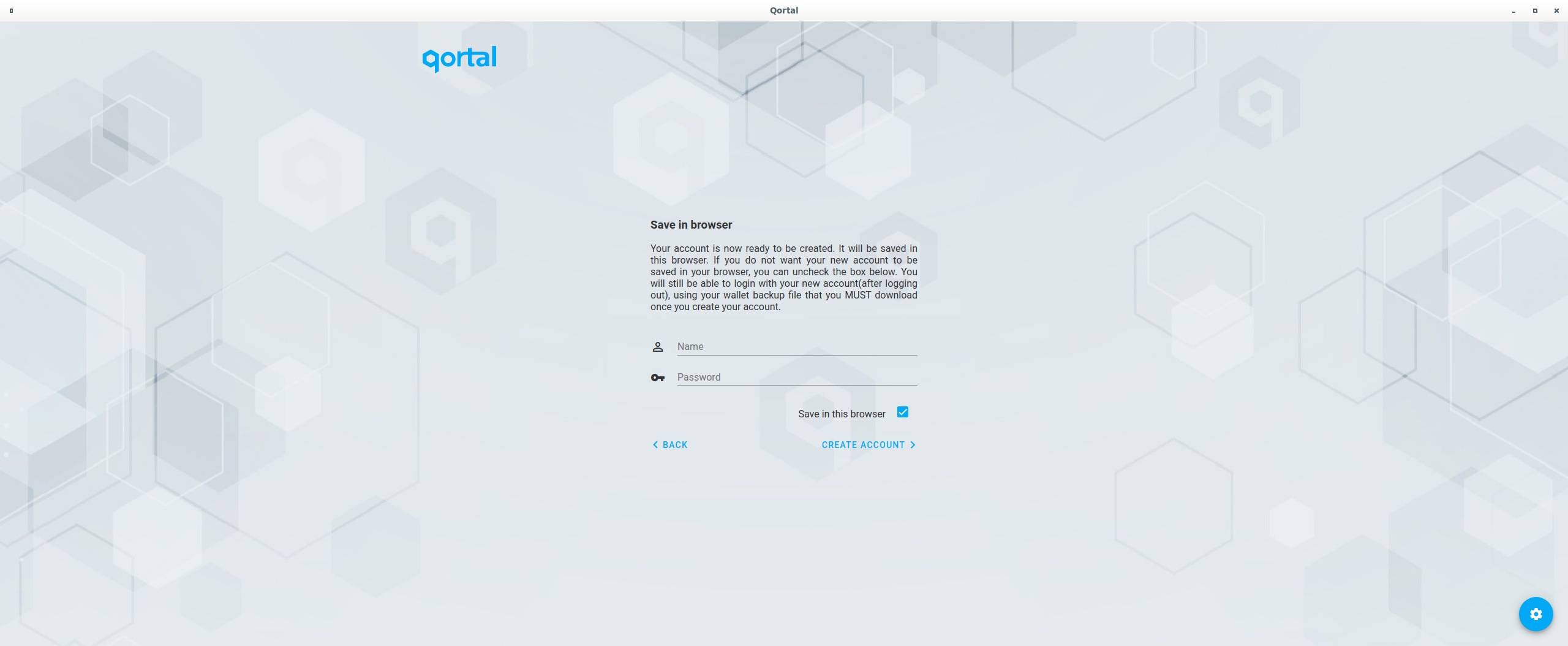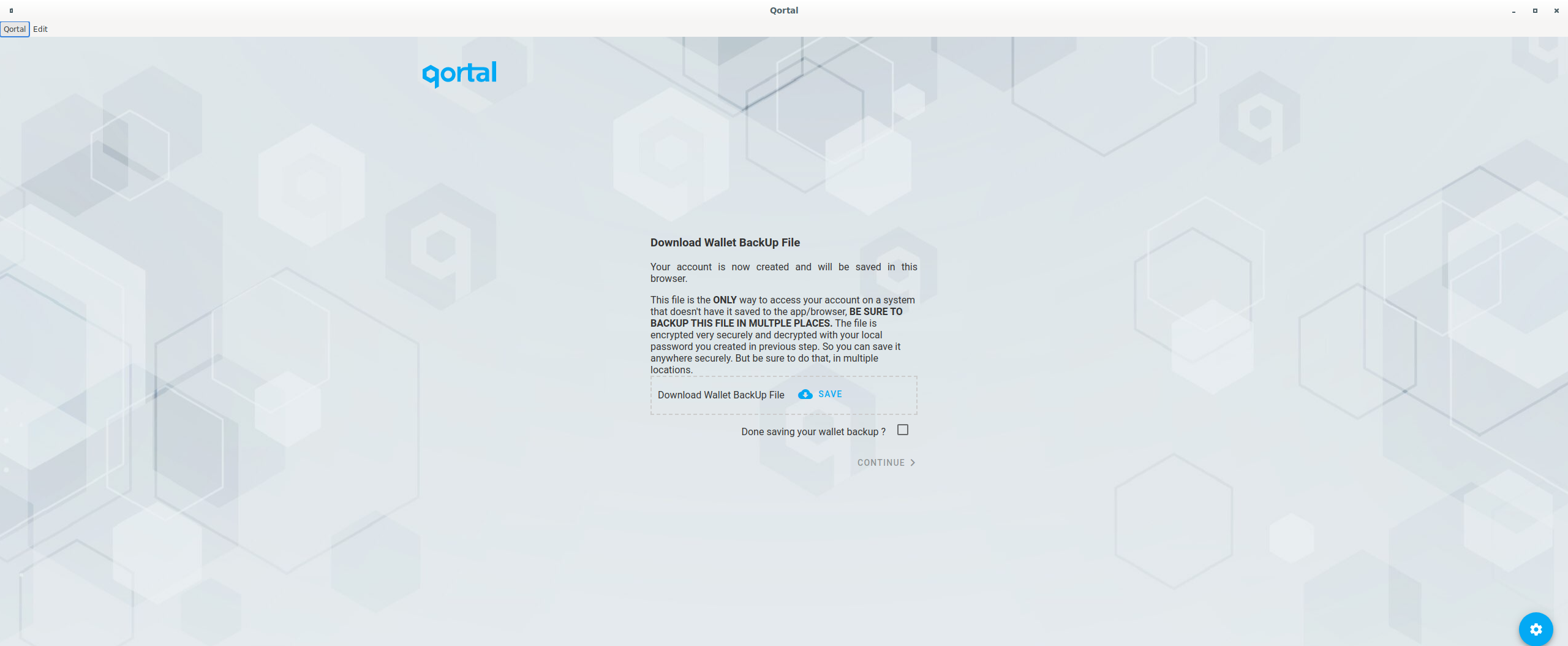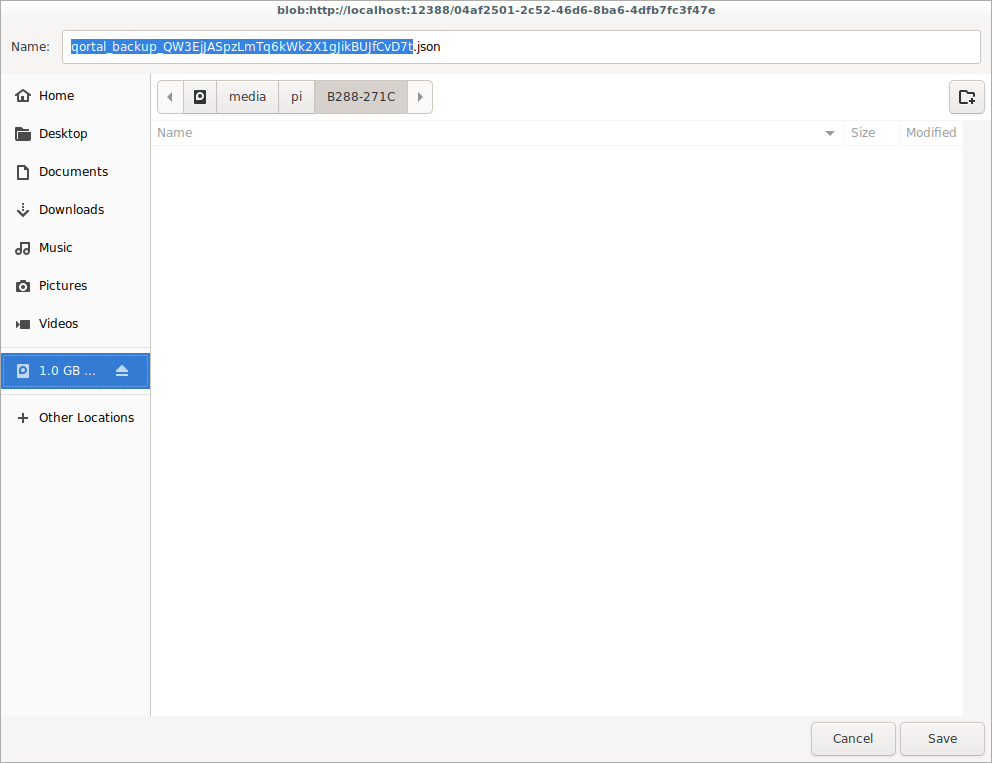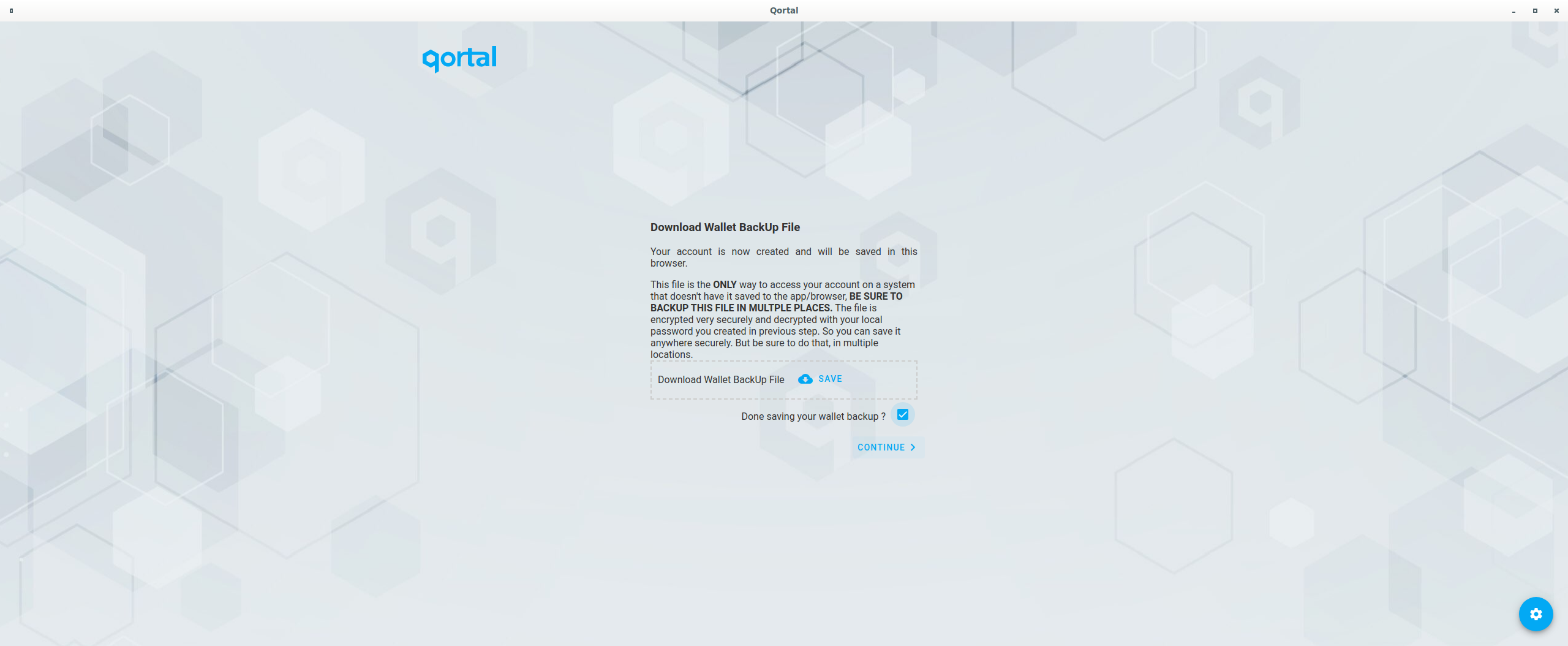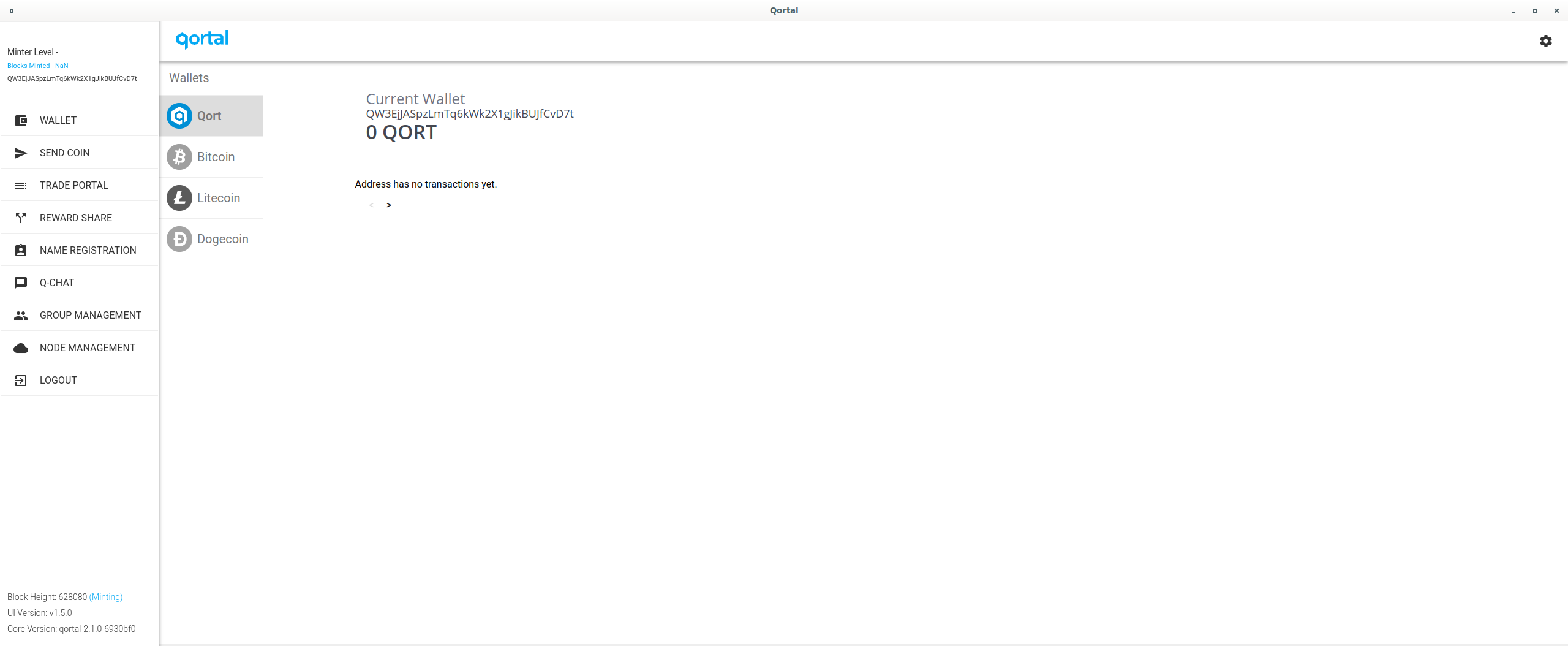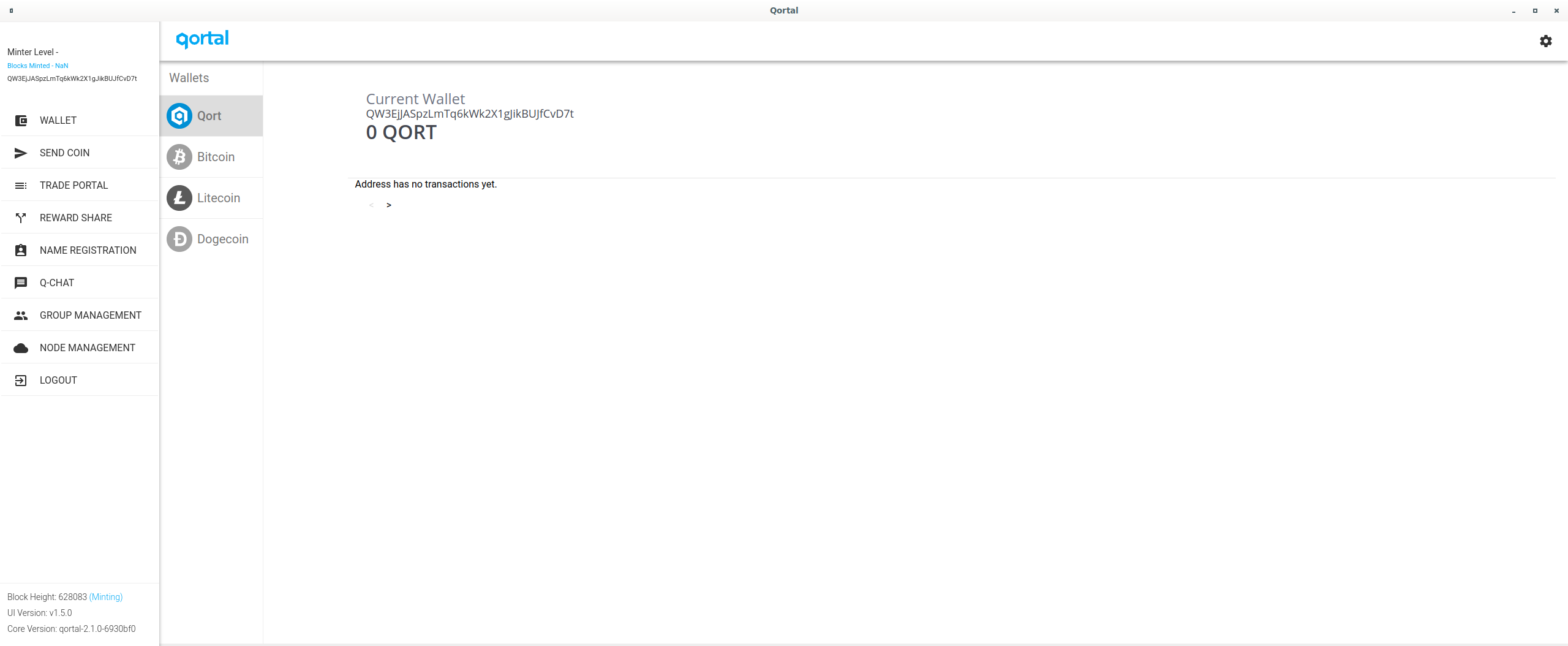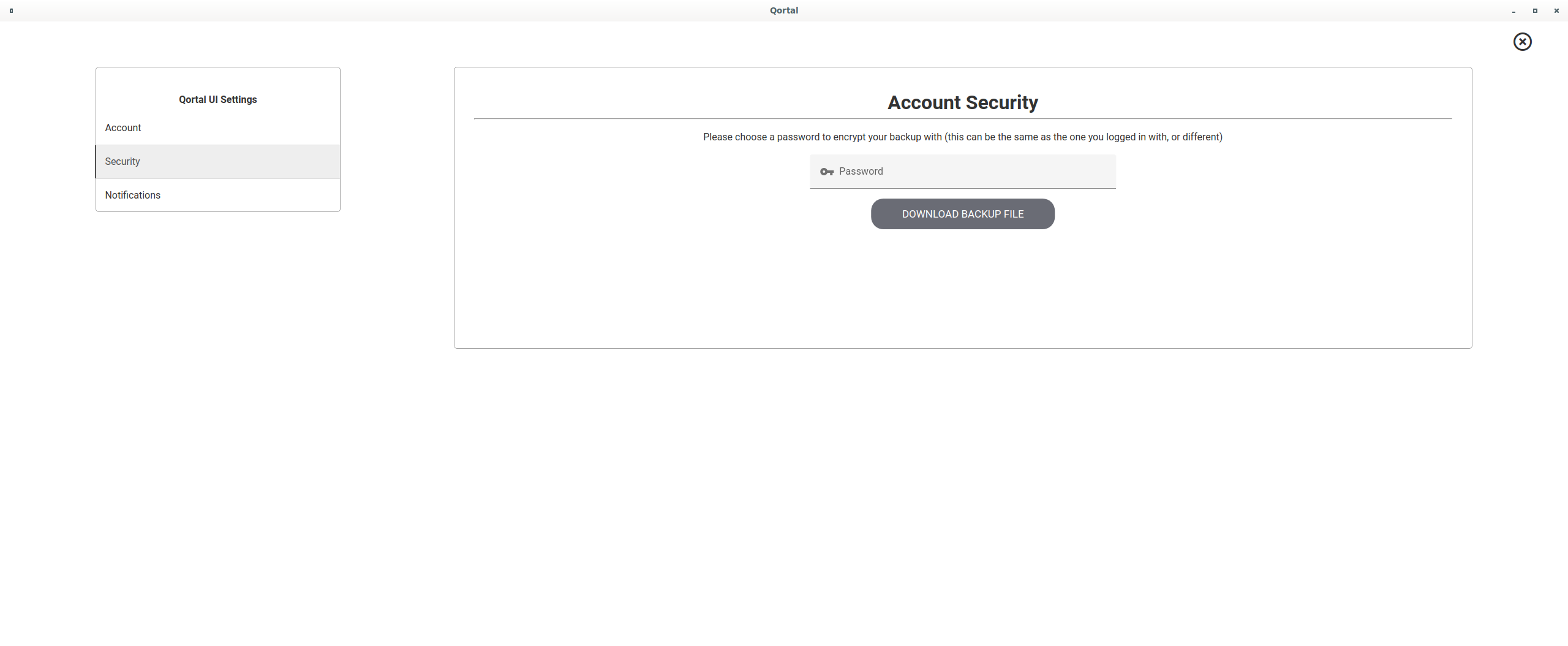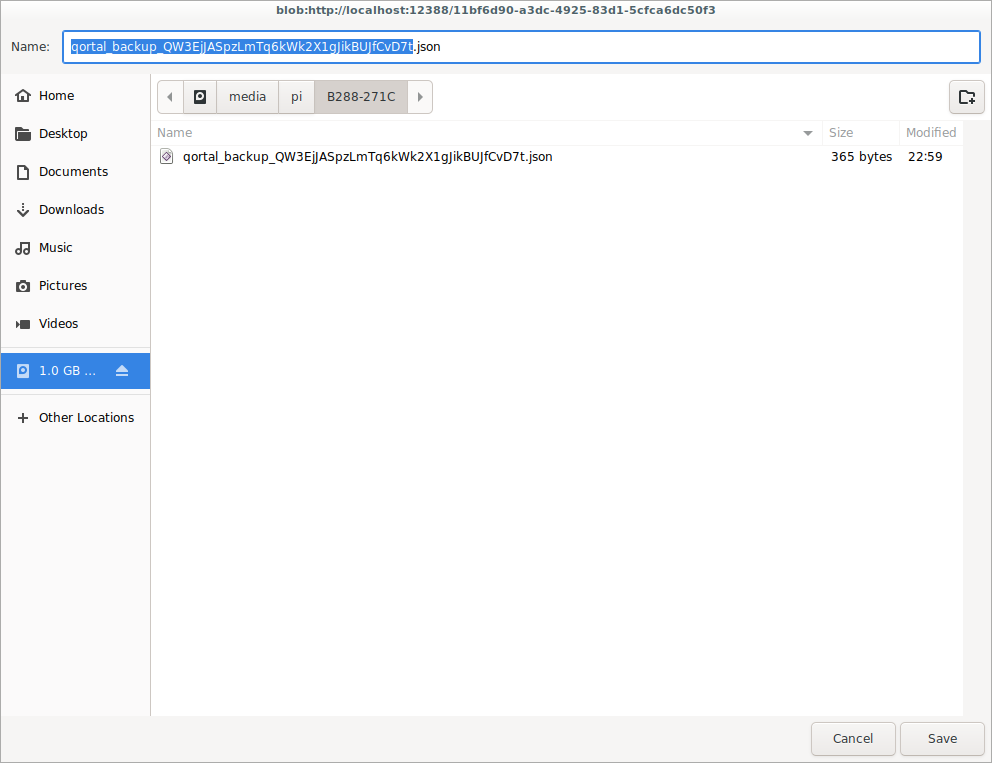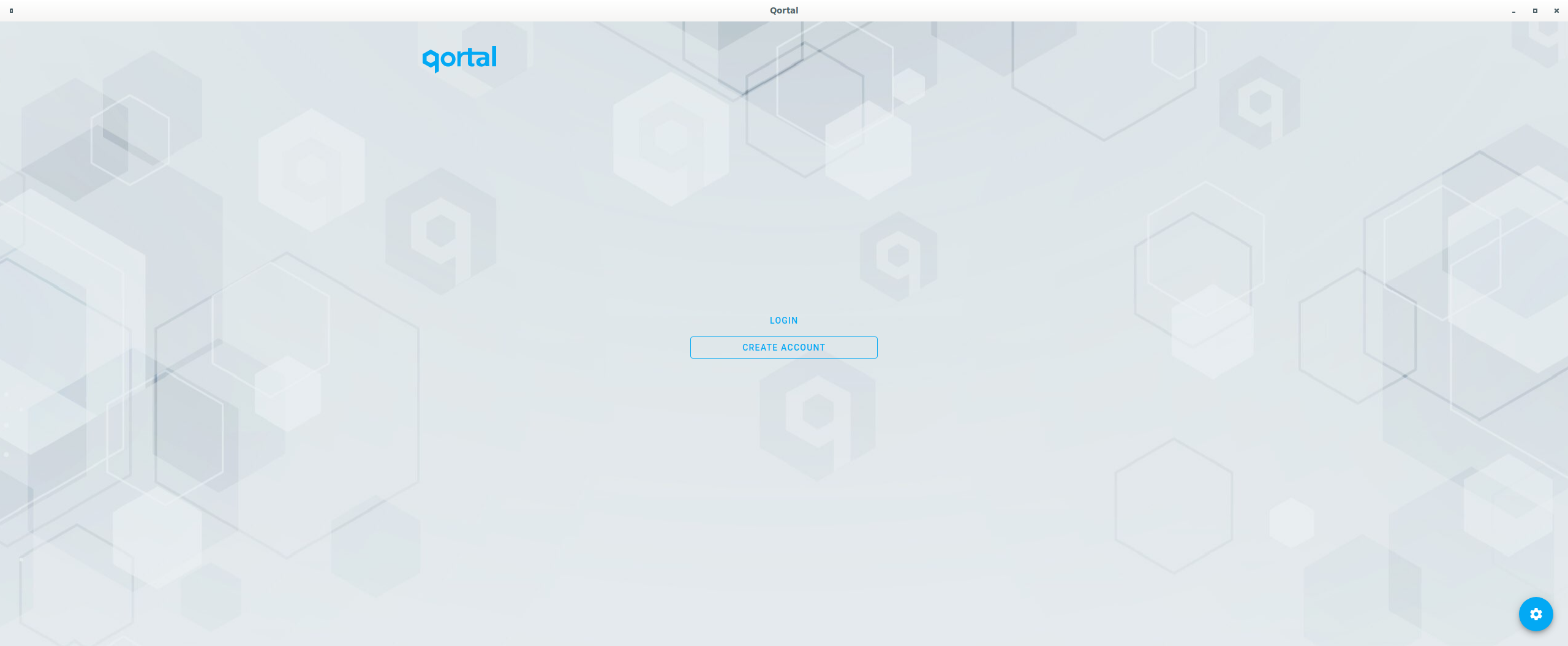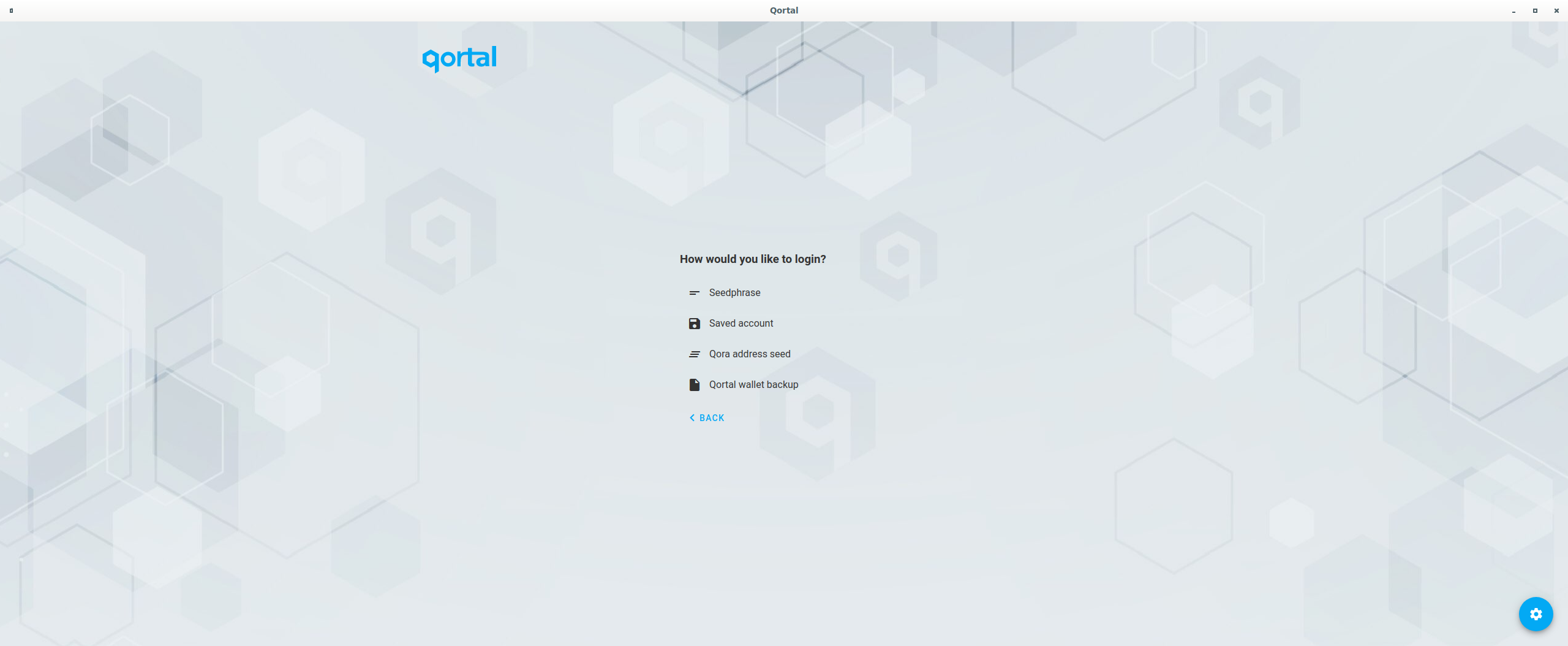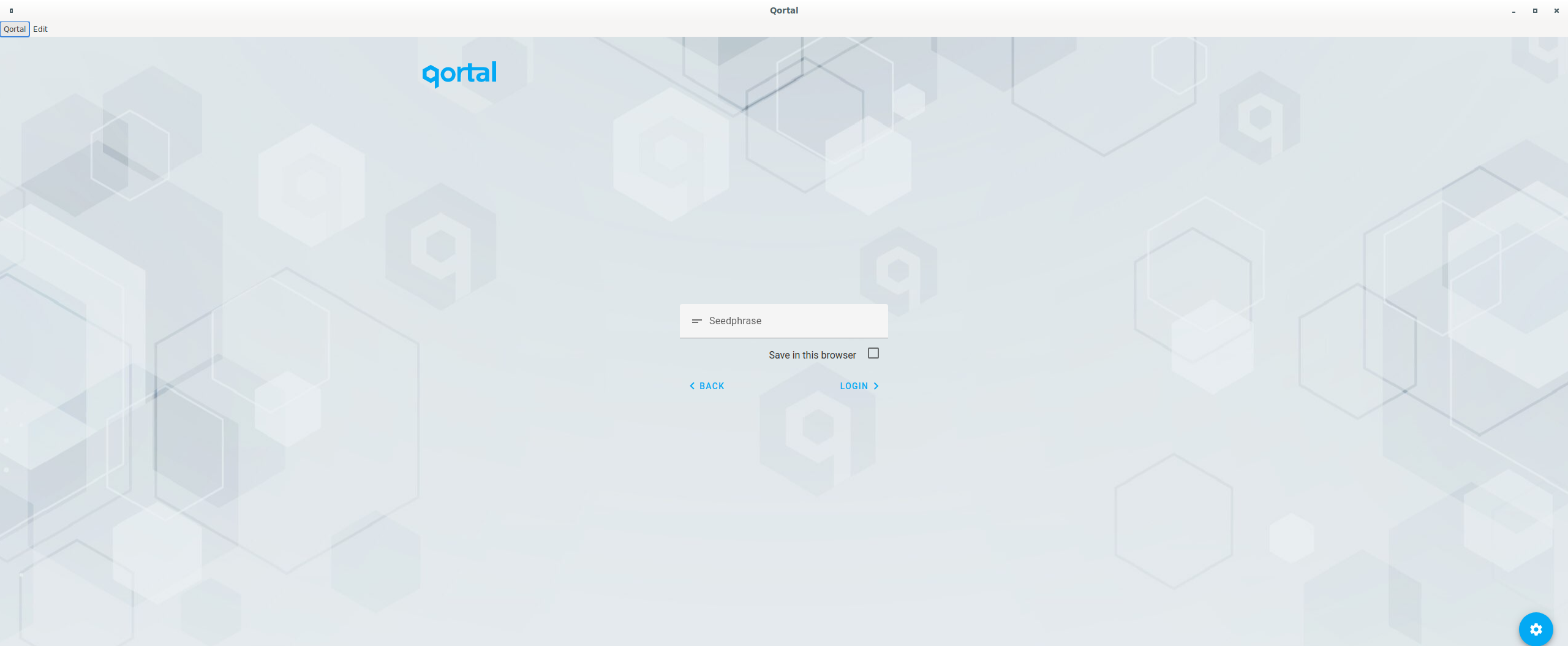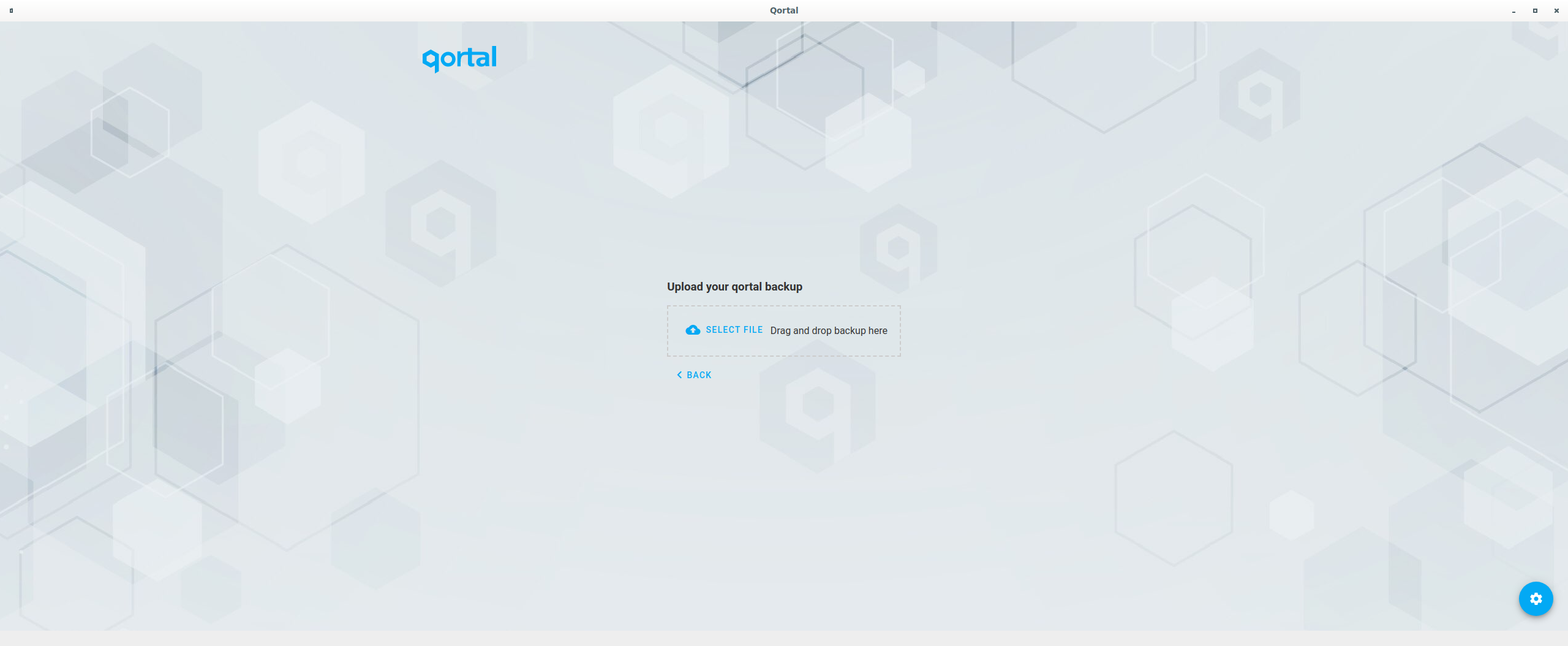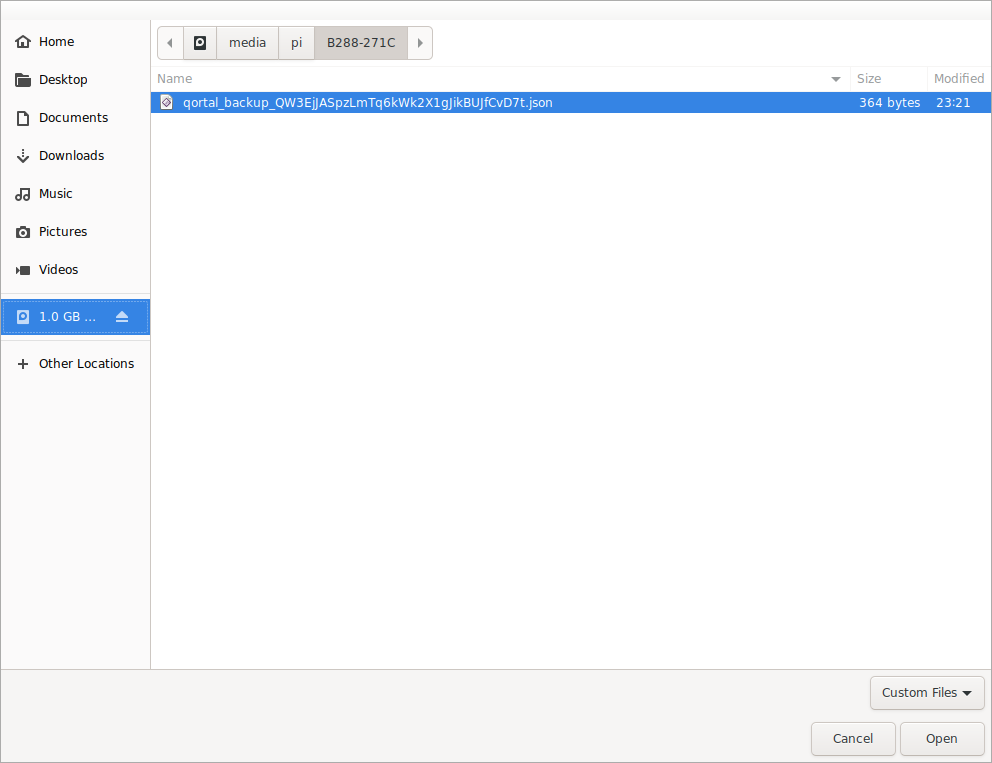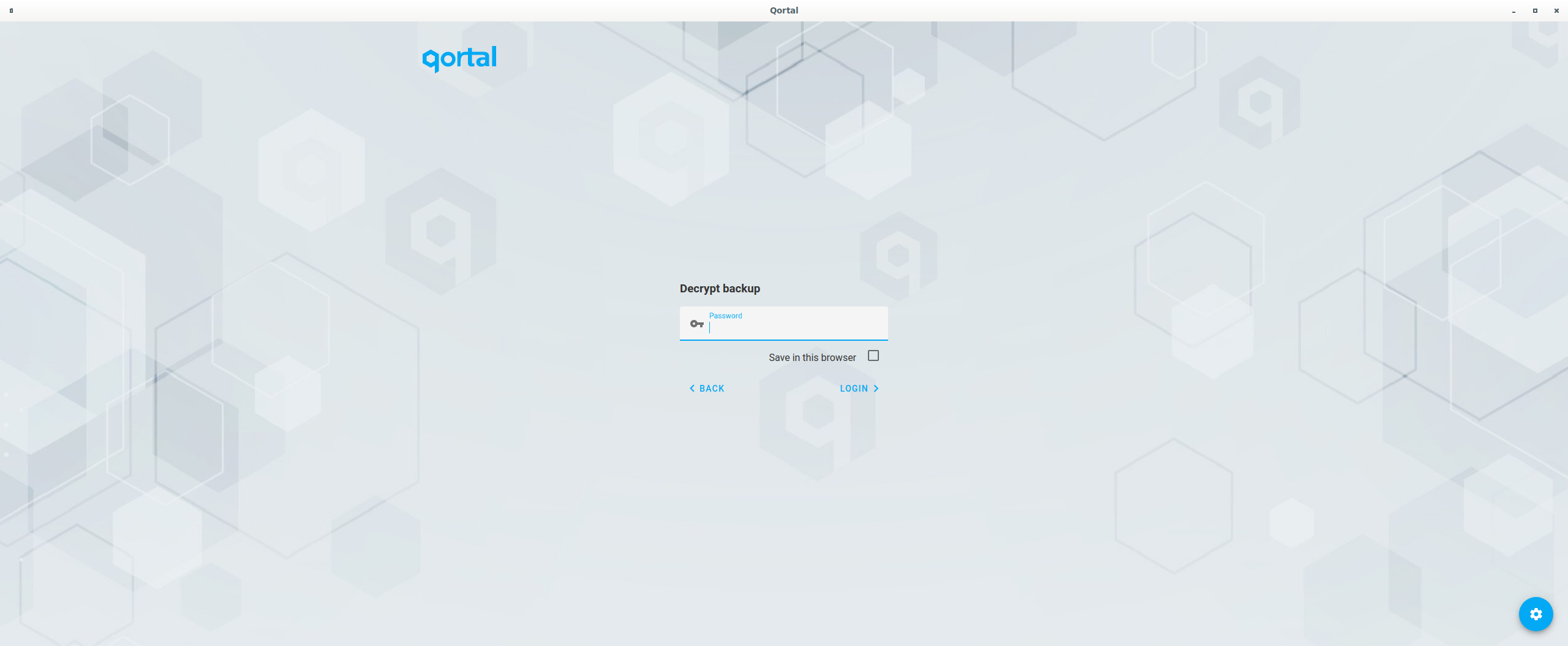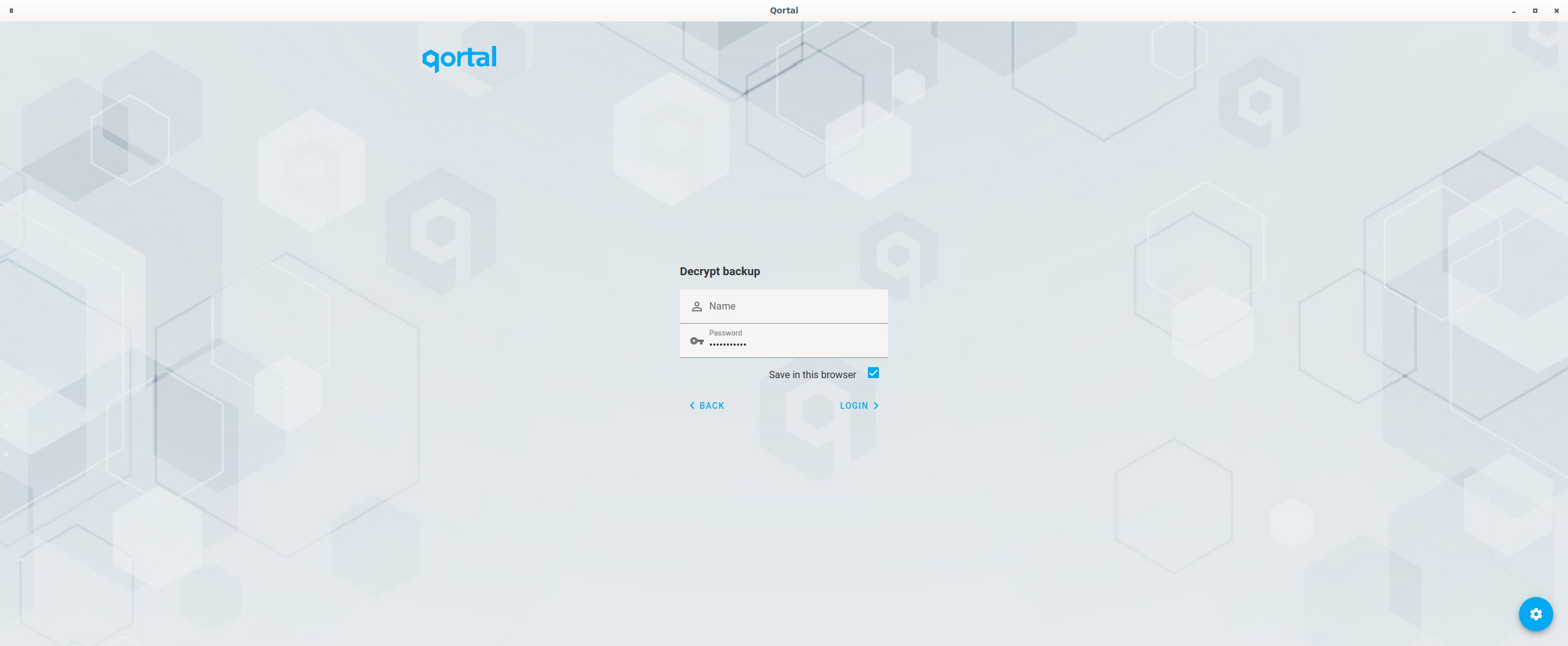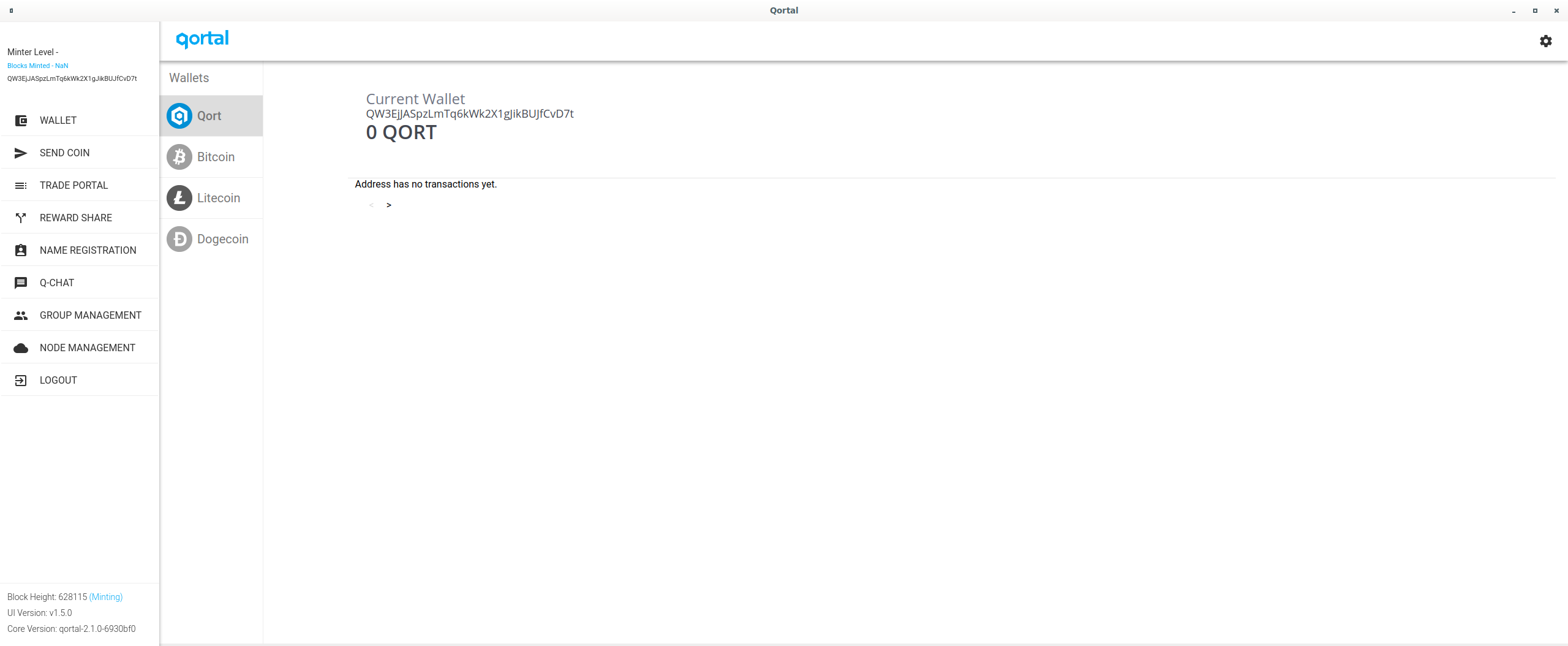Table of Contents
Account Setup & Recovery
Below is a walkthrough of setting up your Qortal account in the UI. Please keep in mind, Qortal is about true decentralization which means a little effort on your part will be needed, but it is painless with a little patience!
NOTICE - Qortal UI method below is now DEPRECATED, and Qortal Hub, Qortal Go, and Qortal Extension have taken the place of Qortal-UI as the primary interfaces for Qortal ('primary' meaning those developed by the Qortal Development Group.)
Qortal Hub, Go, and Ext, all have built-in tutorial videos explaining how to create an account, and many other features of the interfaces. However, more information will be provided here as well in the near future. We appreciate your patience as the updates of all Qortal documentation takes place. Qortal has developed extremely quickly and documentation has fallen behind. Please reach out to the Qortal Community via one of the available methods for the most updated information until the updates here are finalized. Thank you!
Making A New Account (via Deprecated Qortal-UI)
First, you'll need to setup a node: 1) use an existing computer (whether Linux, Windows, or Mac operating systems), 2) build a Raspberry Pi 4, or 3) buy a QORTector pre-configured from https://crowetic.com You could also set up a VPS.
Once you have a node setup, you will run the core, then open the UI. Below is a screenshot of the UI page you should see:
1. Click 'Create Account' and you'll see the next screen:
2. Click 'I'm an advanced user, show my seed phrase':
Here you will see the seed phrase for your account which is OPTIONAL for you to know and save. WE DO NOT ADVISE NOVICE USERS TO BOTHER WITH THE SEED PHRASE. YOU DO NOT NEED THE SEED PHRASE, ONLY YOUR BACKUP FILE! If you manually entered your seed phrase, there's a chance you will enter it incorrectly and not realize it's the wrong account. The blockchain won't tell you it is not the account you are trying to log into. So you might have the wrong account, not double check your public key and address, then assume you have the right account. Let's say you send LTC to this account, then get locked out of the account if you don't save to the browser and save a backup file at some point. At this time, this is the only point where you will be able to see your seed phrase. This is a very important step. Qortal is truly decentralized so there is no account recovery other than this seed phrase and the backup file we will show you shortly.
3. Click 'Next' and you will be able to save this account to your browser. This is not a name registered on the Qortal chain, this is simply for you to easily select. Set a name and password to use each time you want to login to the UI. Check the box for 'Save in this browser' (It is perfectly safe to do so.) Then click 'CREATE ACCOUNT'.
4. Click 'SAVE' to store your backup file.
5. Select where you would like to store your backup file. It is recommended that you do NOT save the backup file only on your computer, but also a USB thumb drive so you can safely store it somewhere other than on your computer. These are really affordable so it would be wise to store the backup on more than one USB thumb drive. Maybe have a family member keep one at their place as well? It is password protected so it is perfectly safe to do so. The password will be set as the one you chose for saving your account to the browser - if you would like to make a different password, then skip saving the backup file now, we will show you how to do this shortly. Assuming you are ok with using the password you used for saving your account to the browser, below we are prompted to select where to store the backup file. In this example we are selecting a USB thumb drive connected to the computer:
Click 'Save'.
6. You can repeat step 5 above if you would like to save the backup file to another USB thumb drive. When you're ready, check 'Done saving your wallet backup?' then click 'CONTINUE':
7. Welcome to your new account in the Qortal UI!
Saving Backup File
If you would like to download the backup file for your account, you can do so within the Qortal UI.
1. Login to the Qortal UI. Click the gear icon in the top right corner to access settings.
2. Here you will see your Public Key and Address. These are perfectly safe to share, such as sharing the public key with a sponsor or your Qortal wallet address to receive QORT to register a name (which we cover on a different page on the wiki). REMEMBER: NEVER SHARE YOUR SEED PHRASE WHICH IS DIFFERENT THAN YOUR PUBLIC KEY AND ADDRESS. YOUR SEED PHRASE IS THE MASTER KEY TO YOUR ACCOUNT.
3. Select 'Security' on the left of the screen:
4. Enter a password that you'll remember. You will use this password to access the backup file during account recovery (we will cover that shortly). Click 'DOWNLOAD WALLET BACKUP'. Then click 'Save'.
Account Recovery
Qortal is truly decentralized. So there is no account recovery system like we’re used to seeing with centralized systems. Instead, you will either need your 1) backup file or 2) seed phrase. Otherwise, there is no way to recover your account. During account creation, is the only time you’ll be able to see your seed phrase, but fear not! You don’t NEED the seed phrase. The seed phrase is just another way to recover your account if you don’t have your backup file. Your backup file is what you really need. Make sure to store it on more than one usb thumb drive or even in an email to yourself although we encourage you to keep ‘cold’ copies (as it is encrypted and will require a password to decrypt.) Cold copies means storing the backup file on usb thumb drives, that are not connected to computers, and cannot be accessed until you connect it to a computer - making it a ‘cold’ storage solution.
1. Click 'Login' then you'll choose 'Seed phrase' or 'Qortal wallet backup':
2. If you are using your seed phrase, simply enter the seed phrase, make sure you have correct space between words as that counts as part of the seed phrase. Make sure there is no space before the first letter in the start of the seed phrase, and no space after the last letter at the end of the seed phrase. Then save to browser with a name and password:
If you are using your backup file, simply connect your USB thumb drive to your computer and click 'SELECT FILE':
3. Select your USB thumb drive, then open your backup wallet file:
4. Qortal UI will prompt you to enter the backup file password:
5. You will then be prompted to enter a Name. Be sure to leave the password as the backup file password. You can also select 'Save in this browser'. Click Login:
6. Welcome back to your account!
Name Registration
Go to the How To Register A Name page!