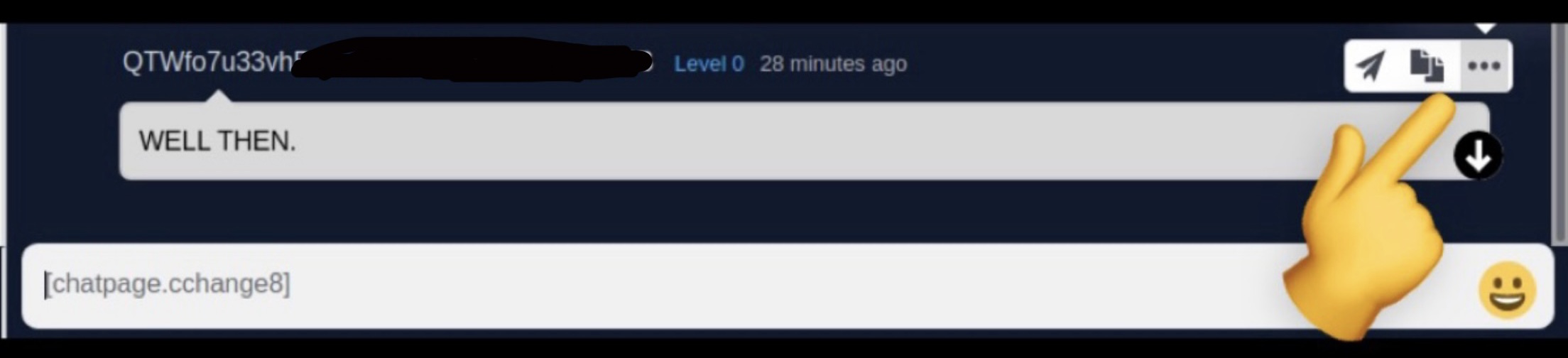Table of Contents
How To Reduce Bandwidth
If you have a limited data service plan, there are several factors in how much data your node will use:
- Peer settings (this is the most significant factor)
- The number of, and size of the sites you host or follow (acting as a redundant copy)
- Amount of transactions you conduct
- If you have QDN enabled (able to access the websites on the Qortal Data Network)
- If you have relay mode enabled (it is enabled by default)
Please note: any time you make changes to your json settings, you will need to:
- Stop the core
- Modify json settings
- Start the core (for these changes to take effect)
How To Reduce Peers
The most significant factor is your peer settings. Please note: this modification should be what most users will need to reduce bandwidth. All other sections that follow are not really necessary, but can be considered in more extreme situations where data service is even more limited.
You can reduce peers as follows:
{
"maxPeers": 7
}
Disabling Relay Mode
Data can be relayed through our nodes in order for other nodes to communicate. All of this data is end-to-end encrypted, and is also chunked so the data is not relayed on a single node. The data being relayed is only on your node long enough to conduct the transfer, and is deleted afterwards automatically. Users can choose to opt out of relay mode if their lack of understanding with this matter raises too much concern. Getting data around the network is difficult and requires more fine tuning - even with relay mode enabled (which greatly helps the network). You can read more about this topic on the Qortal Data Network (QDN) page.
If you want to disable relay mode to further reduce your bandwidth, add this setting to your json settings:
"relayModeEnabled": false
Disabling QDN
You'll need to consider how much data service you have, and what features you want to sacrifice. For example, if you are on 100mb/month, you may want to simply have a dedicated minting machine without access to QDN. If this is the case, then you will also want to disable QDN as shown below:
"qdnEnabled": false
All Of The Above Settings
Below is how to add all of the above to your json settings (this would include disabling relay mode and QDN which is the most extreme setup for users with limited data service):
{
"maxPeers": 7,
"relayModeEnabled": false,
"qdnEnabled": false
}
Please note: 1) bracket placement and 2) the last command does NOT have a comma after it, while all of the others DO have a comma.