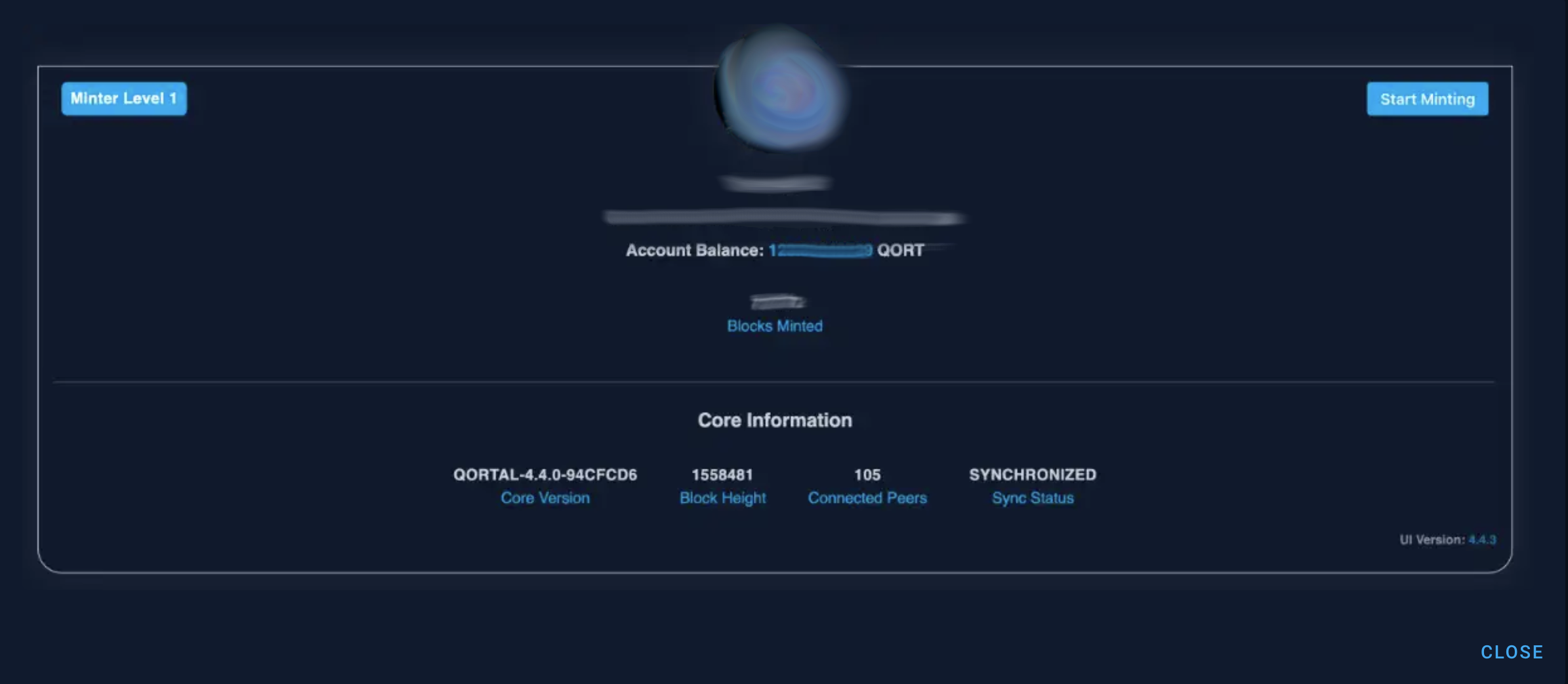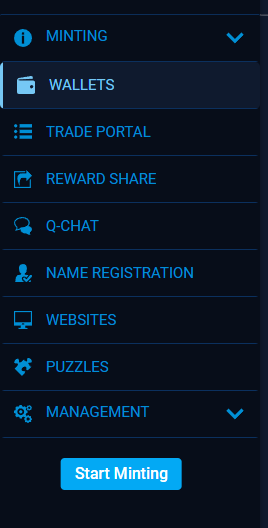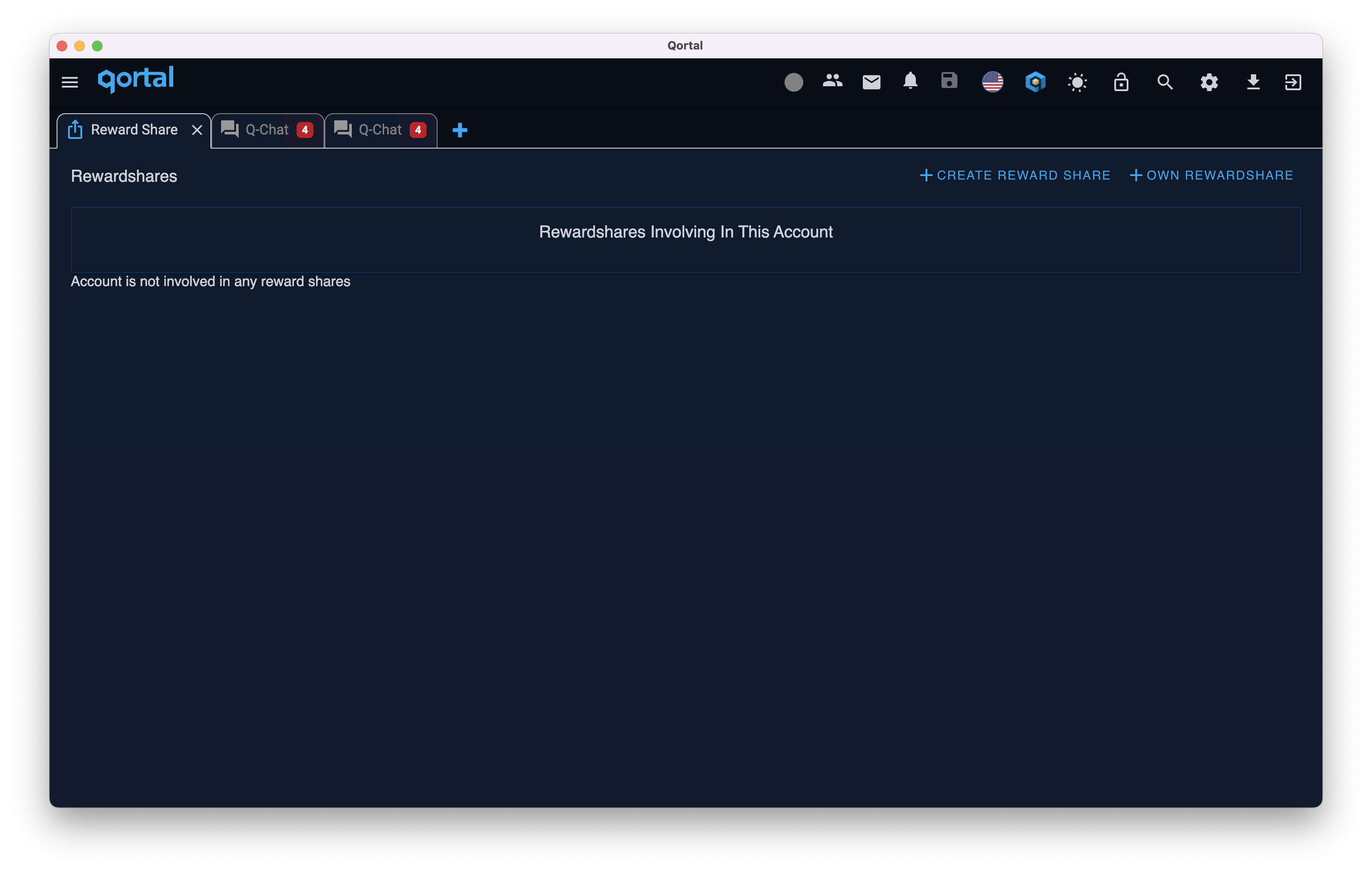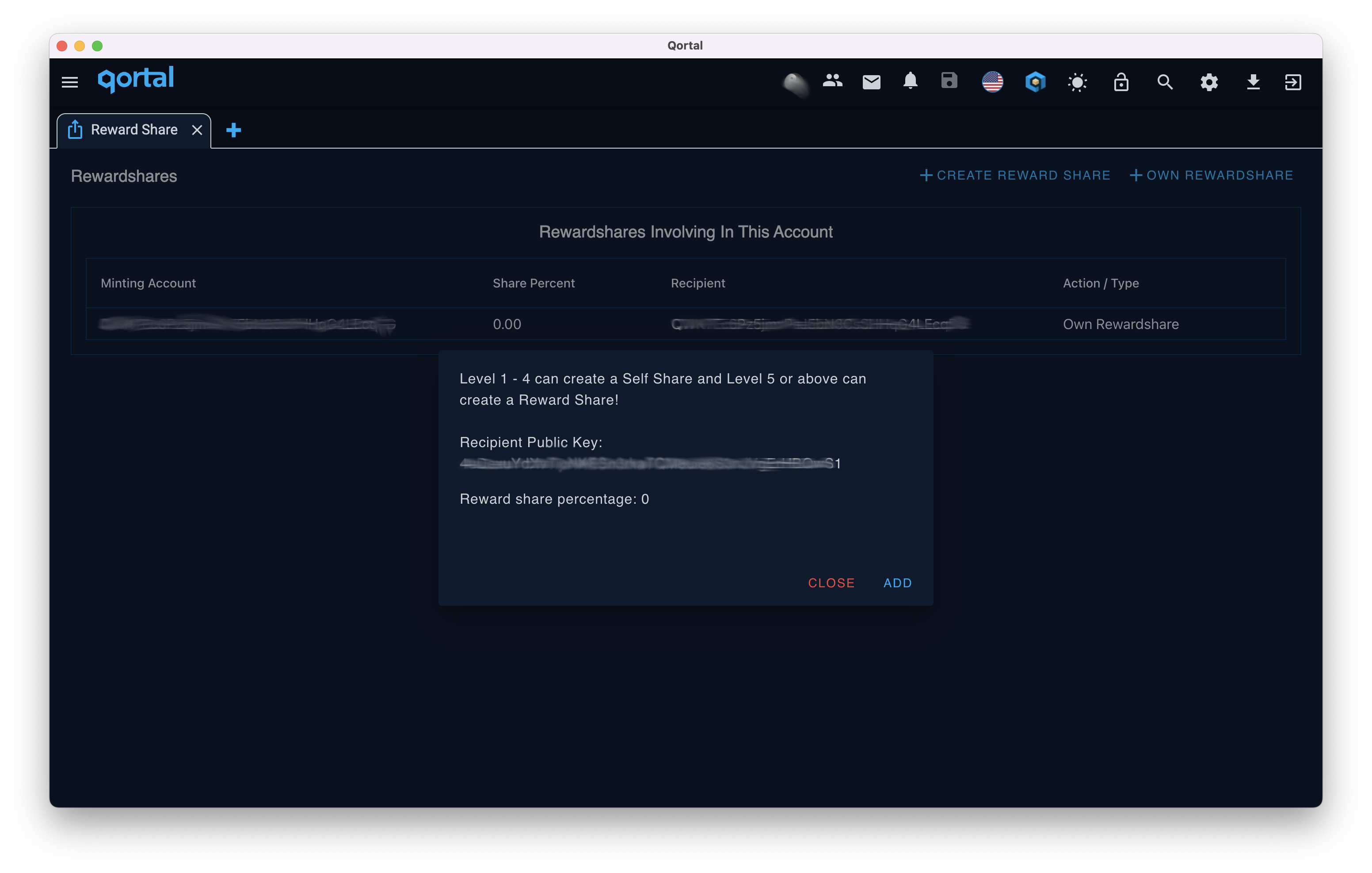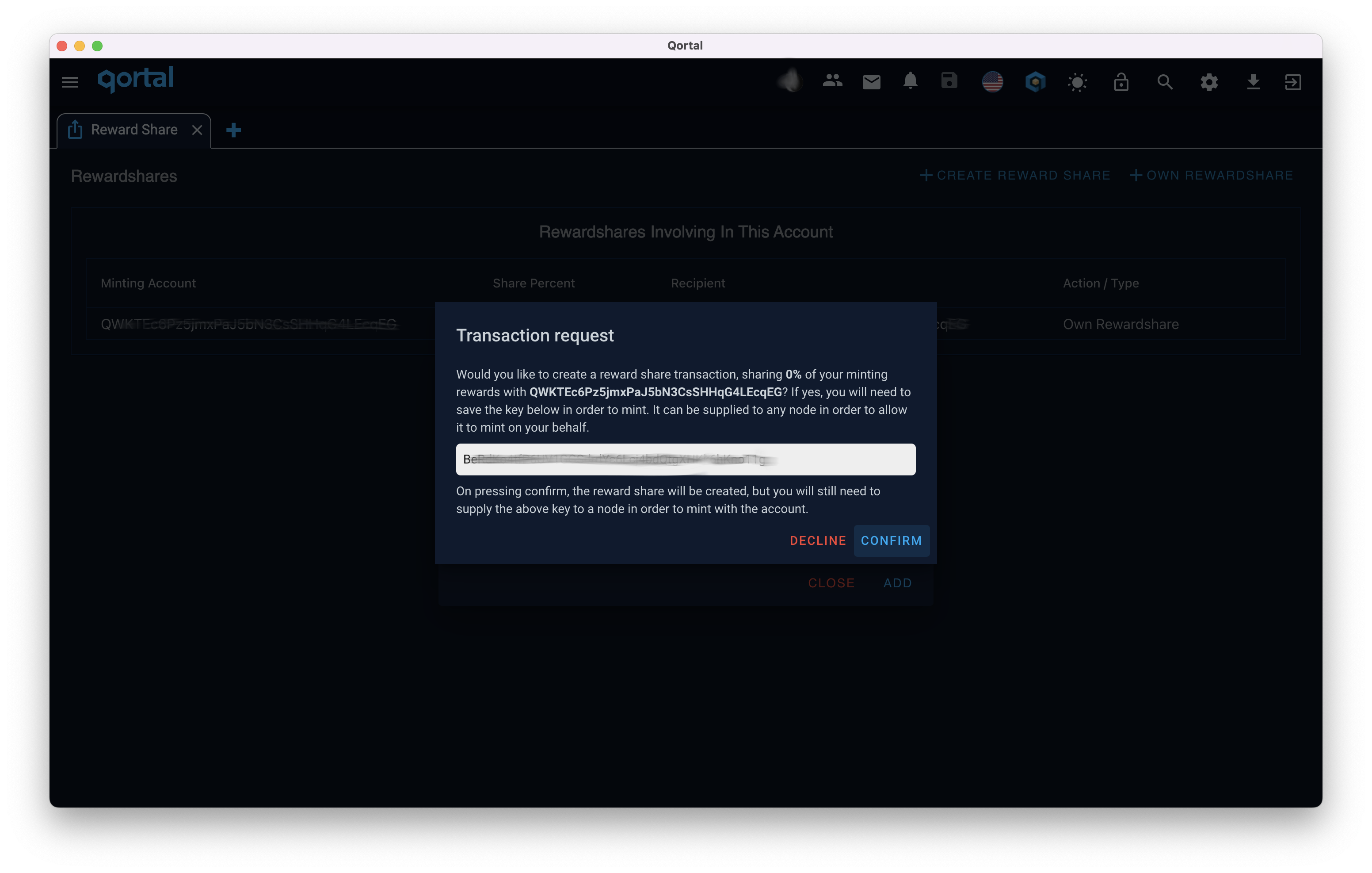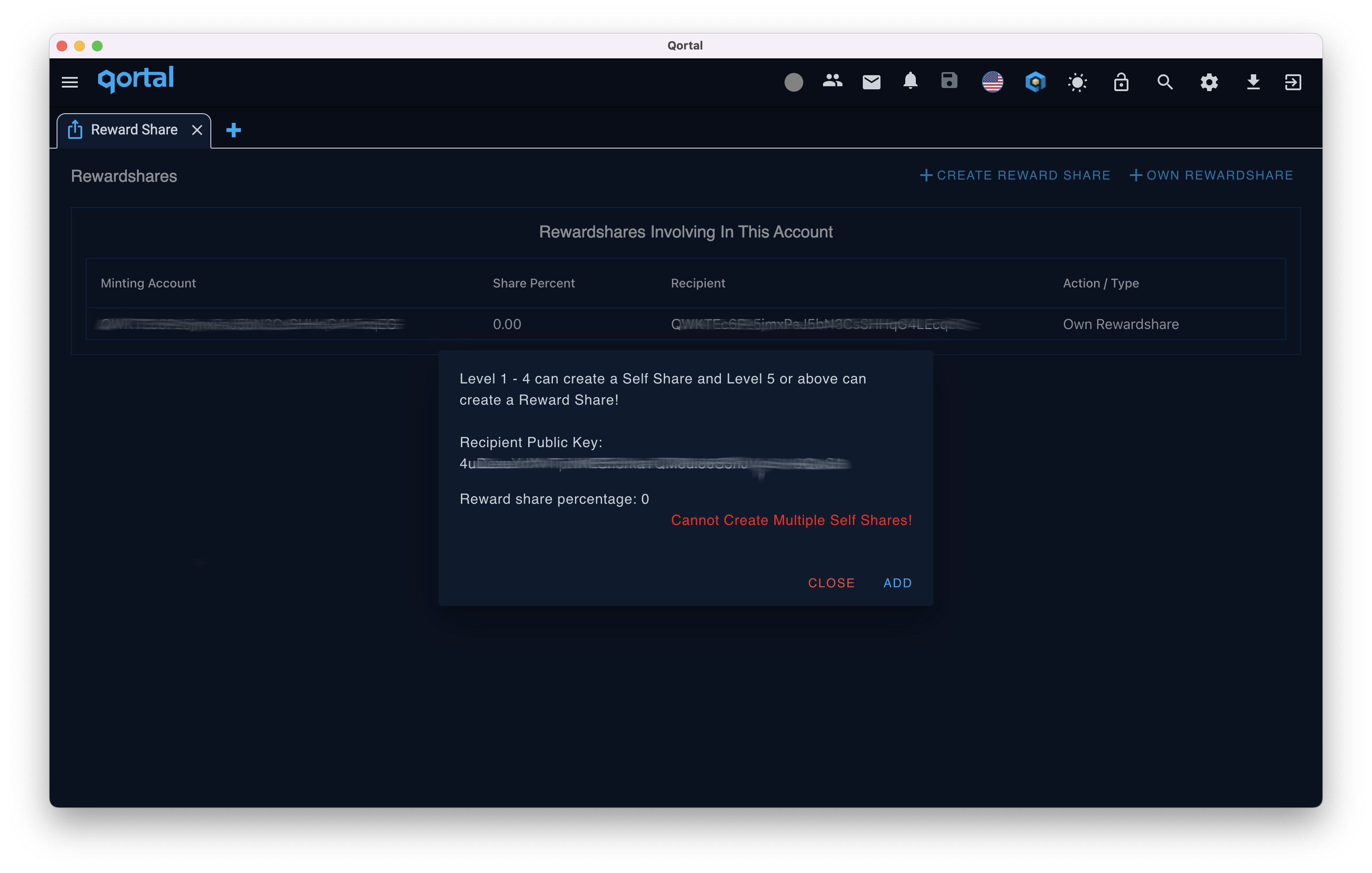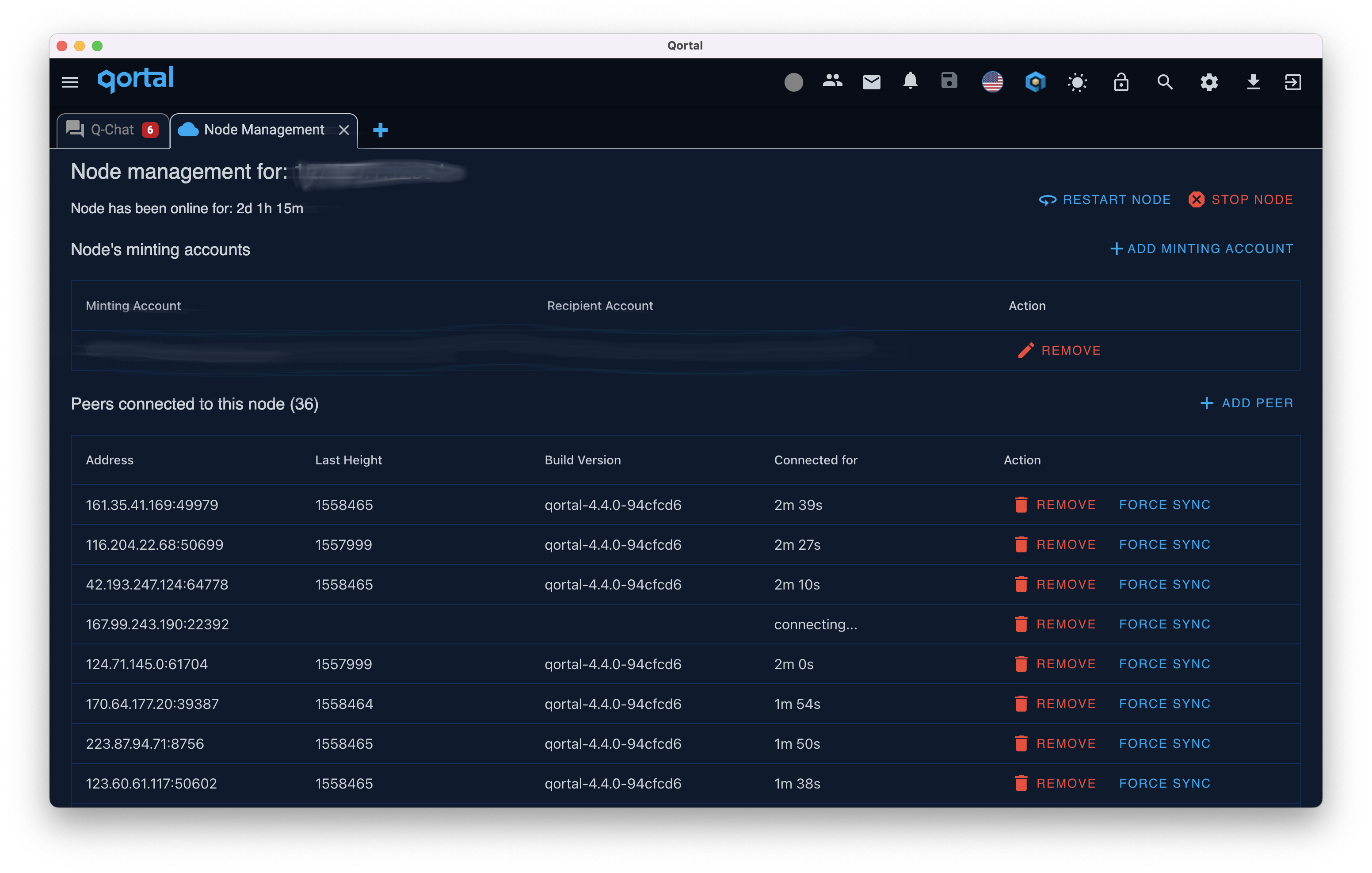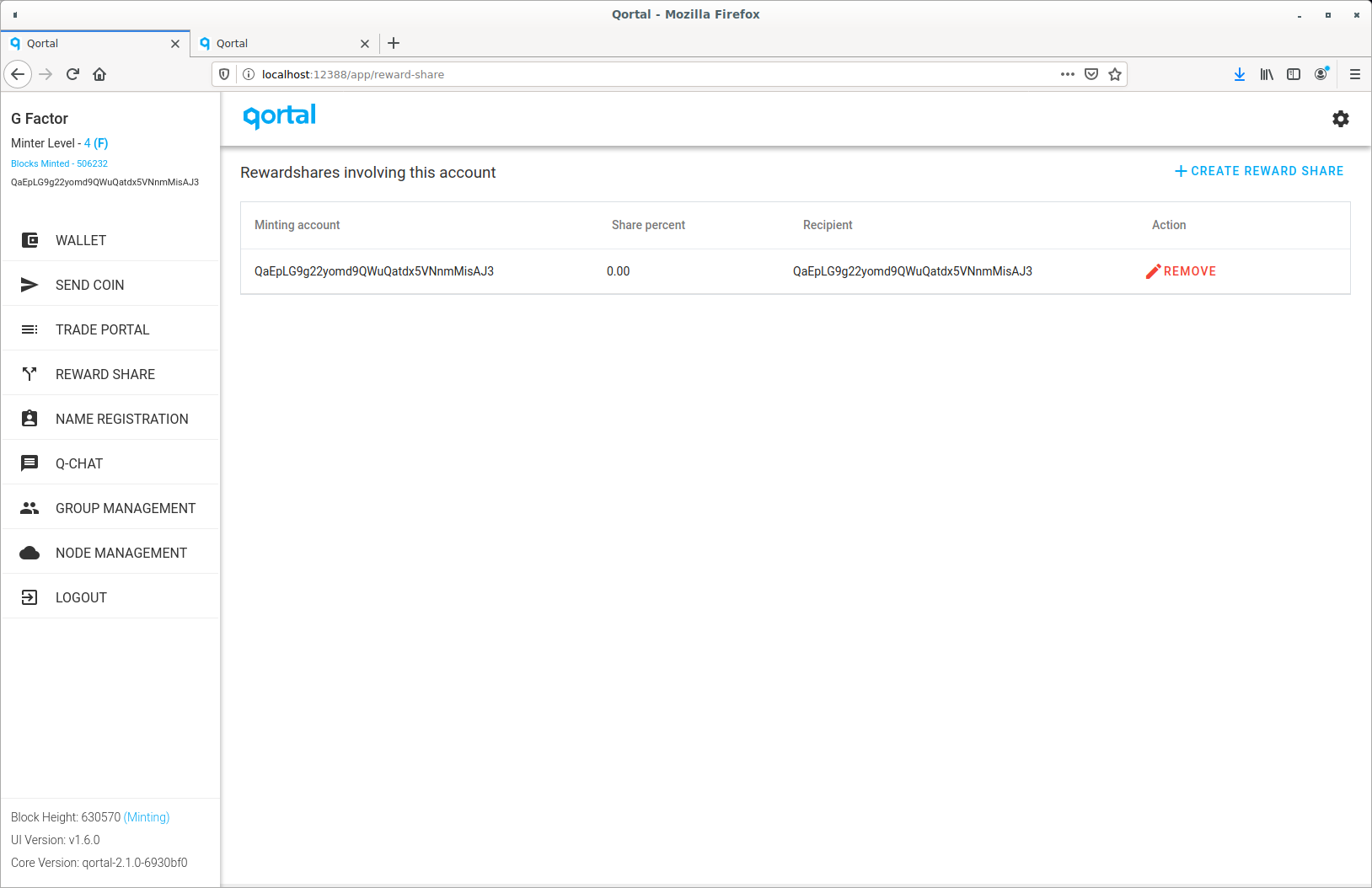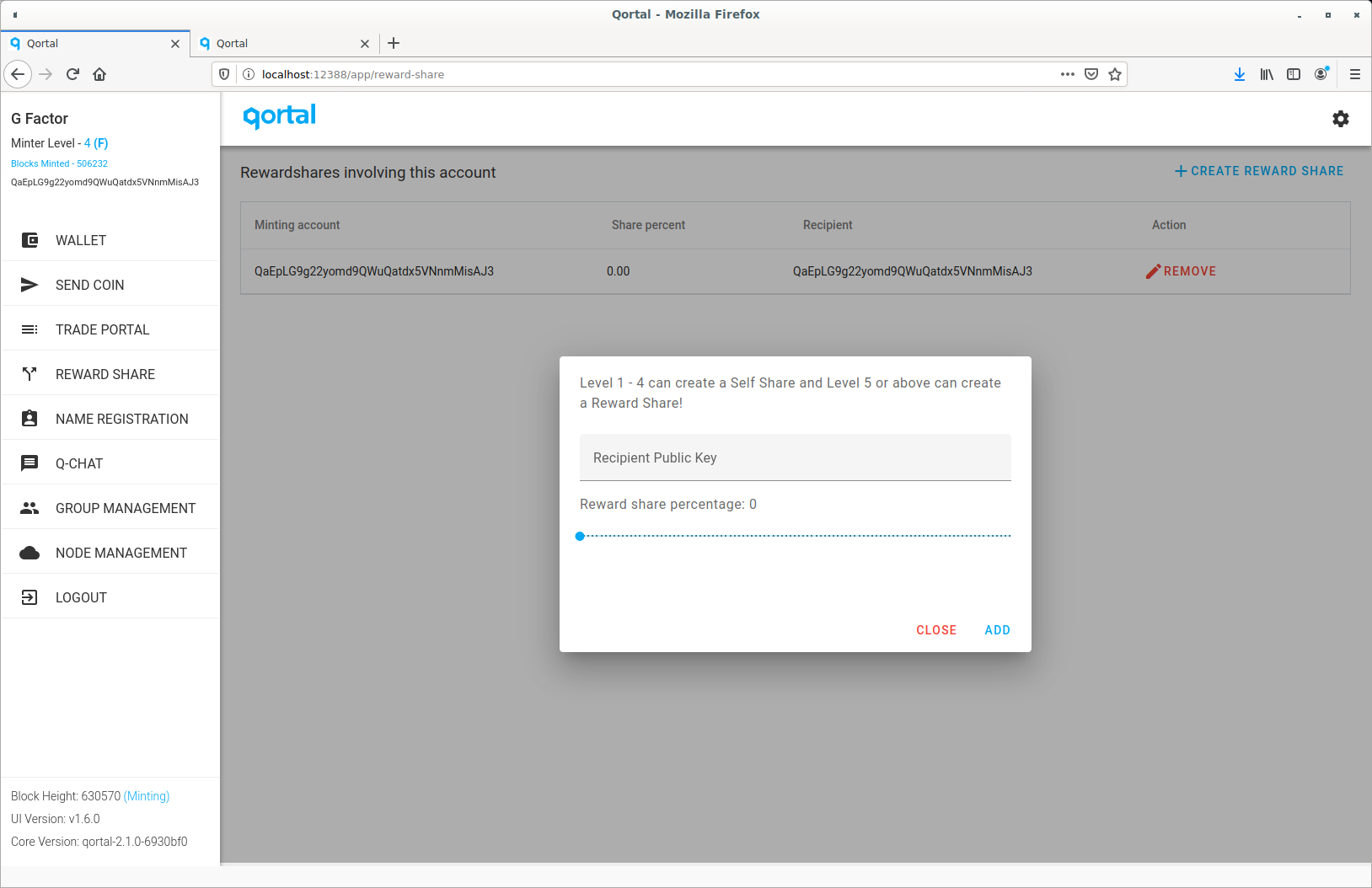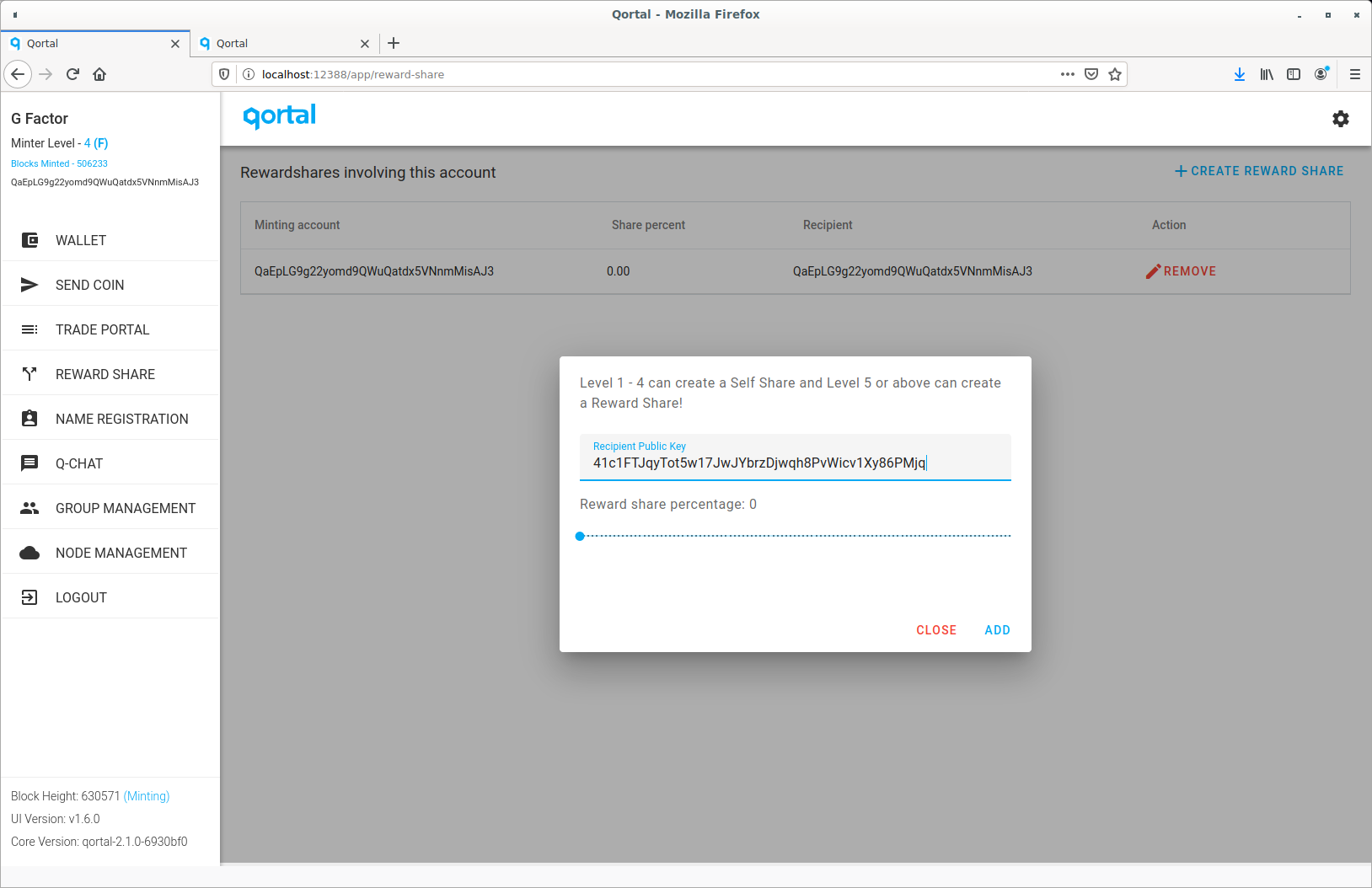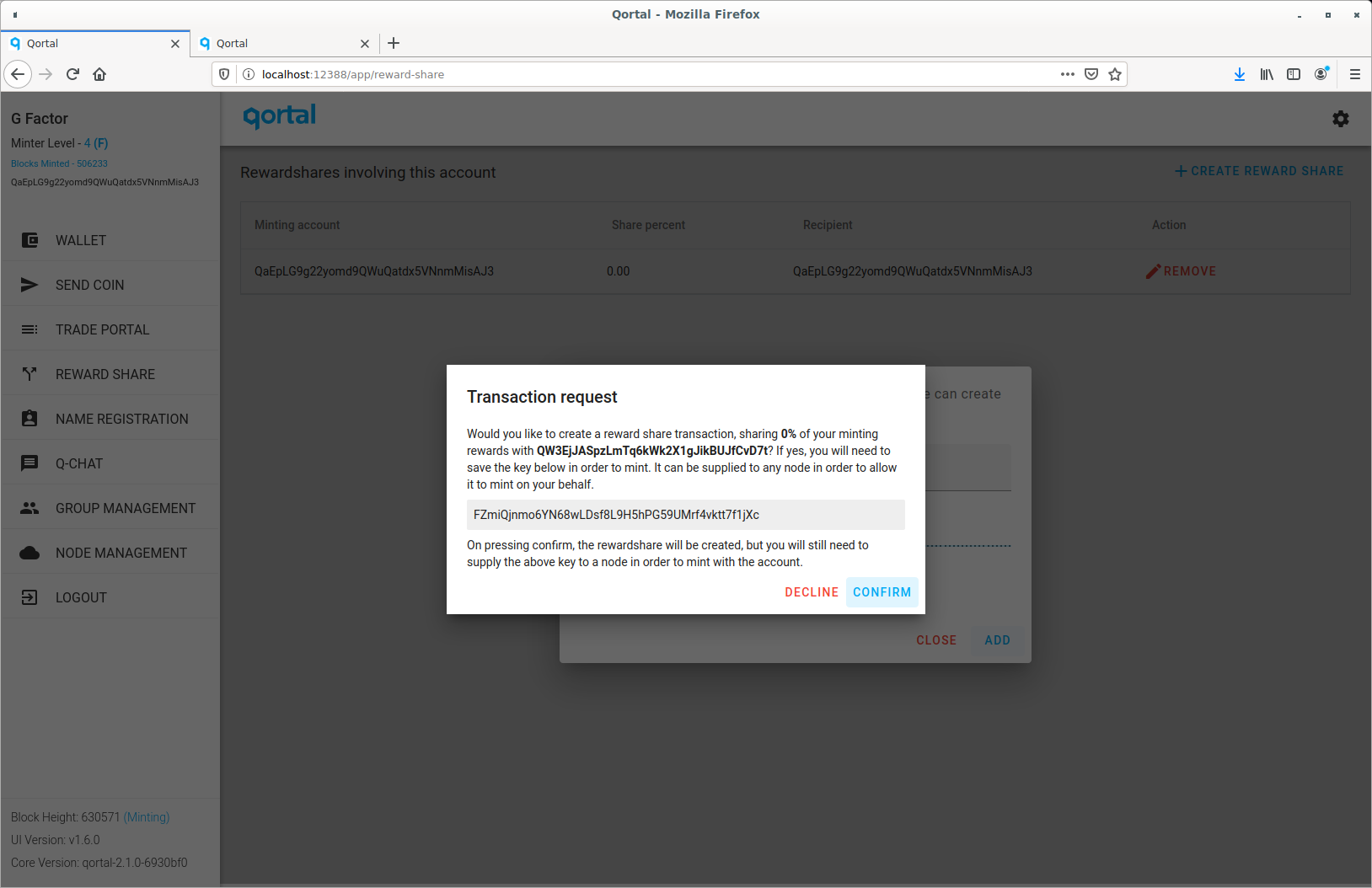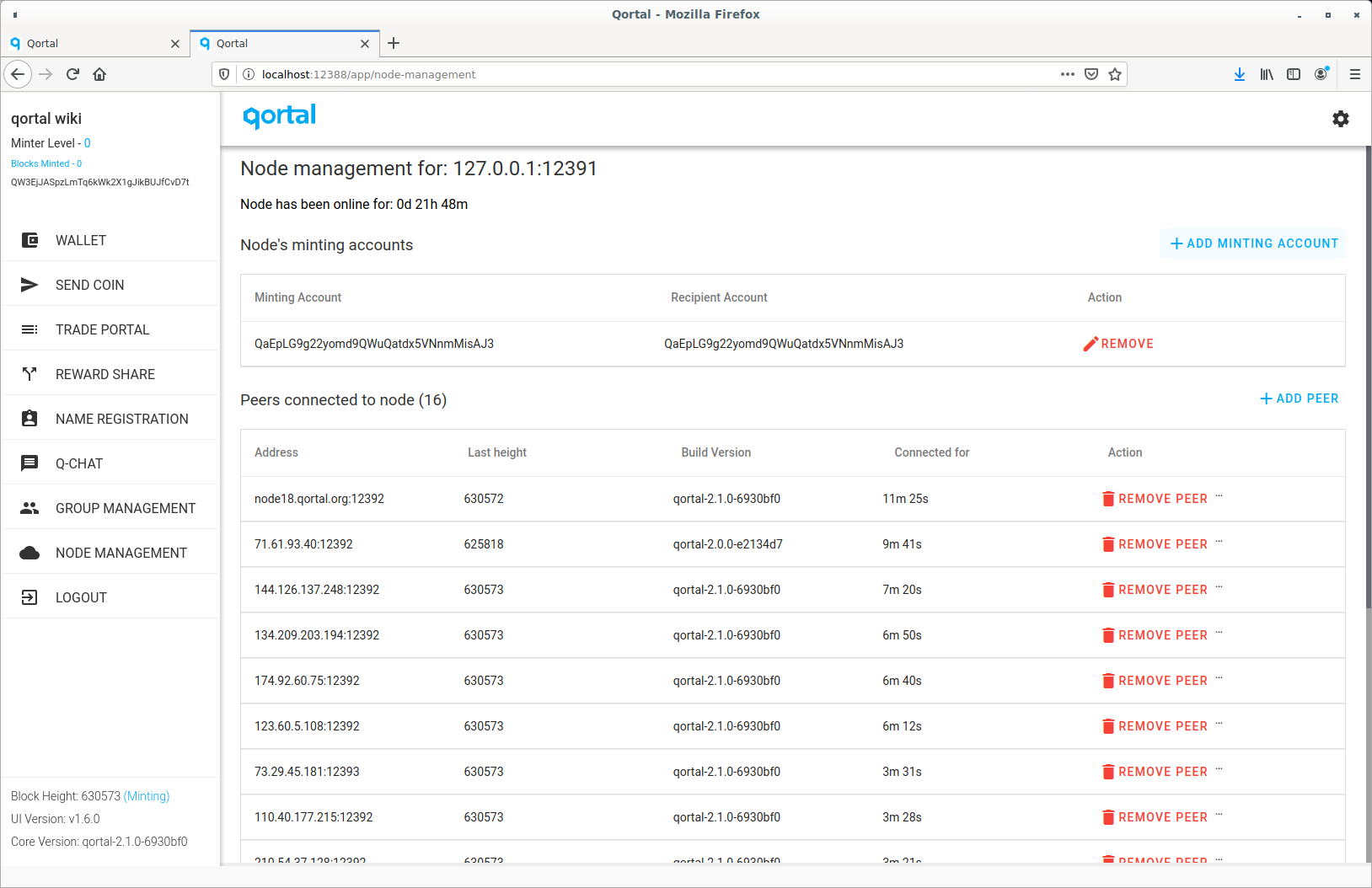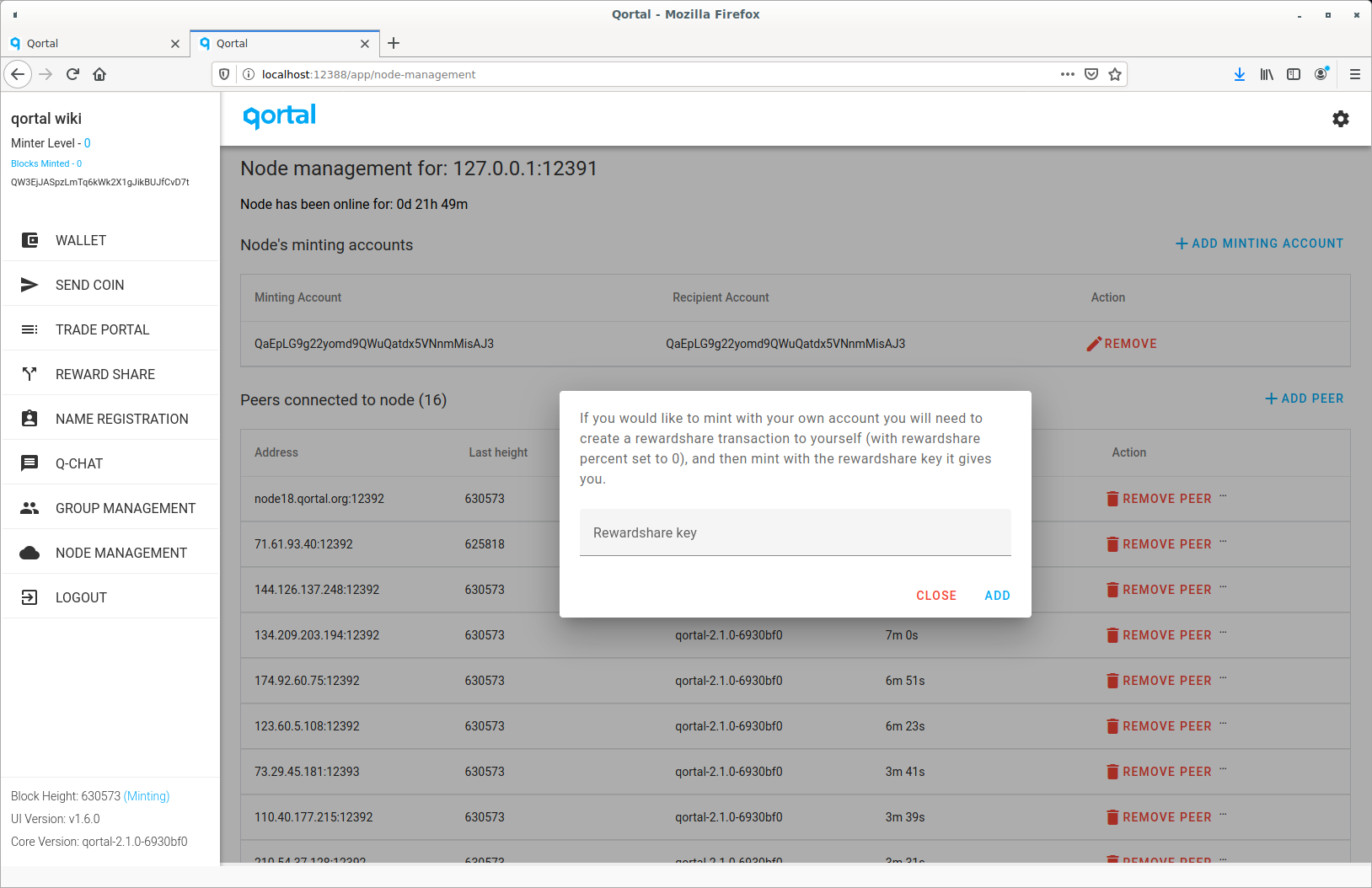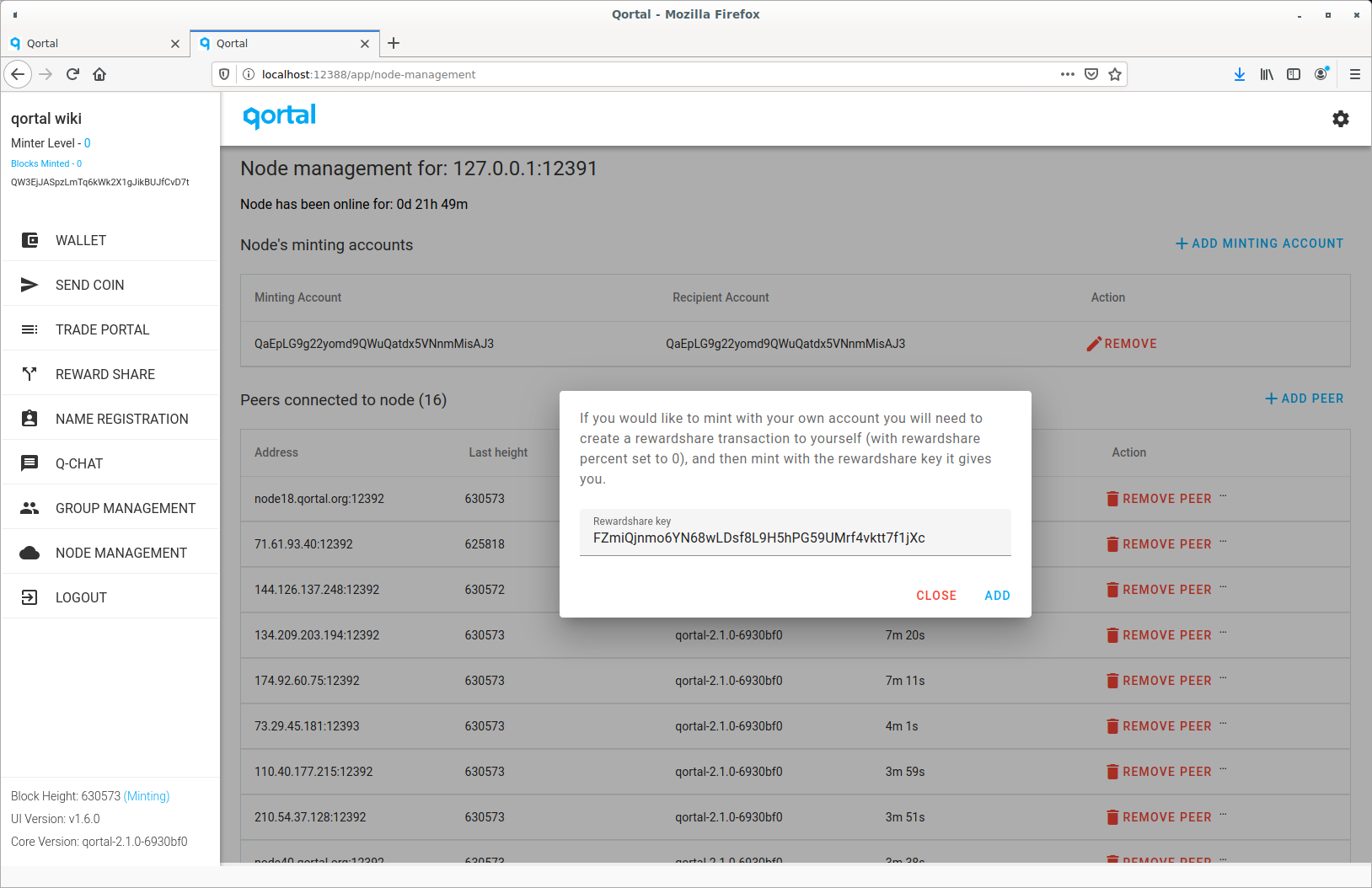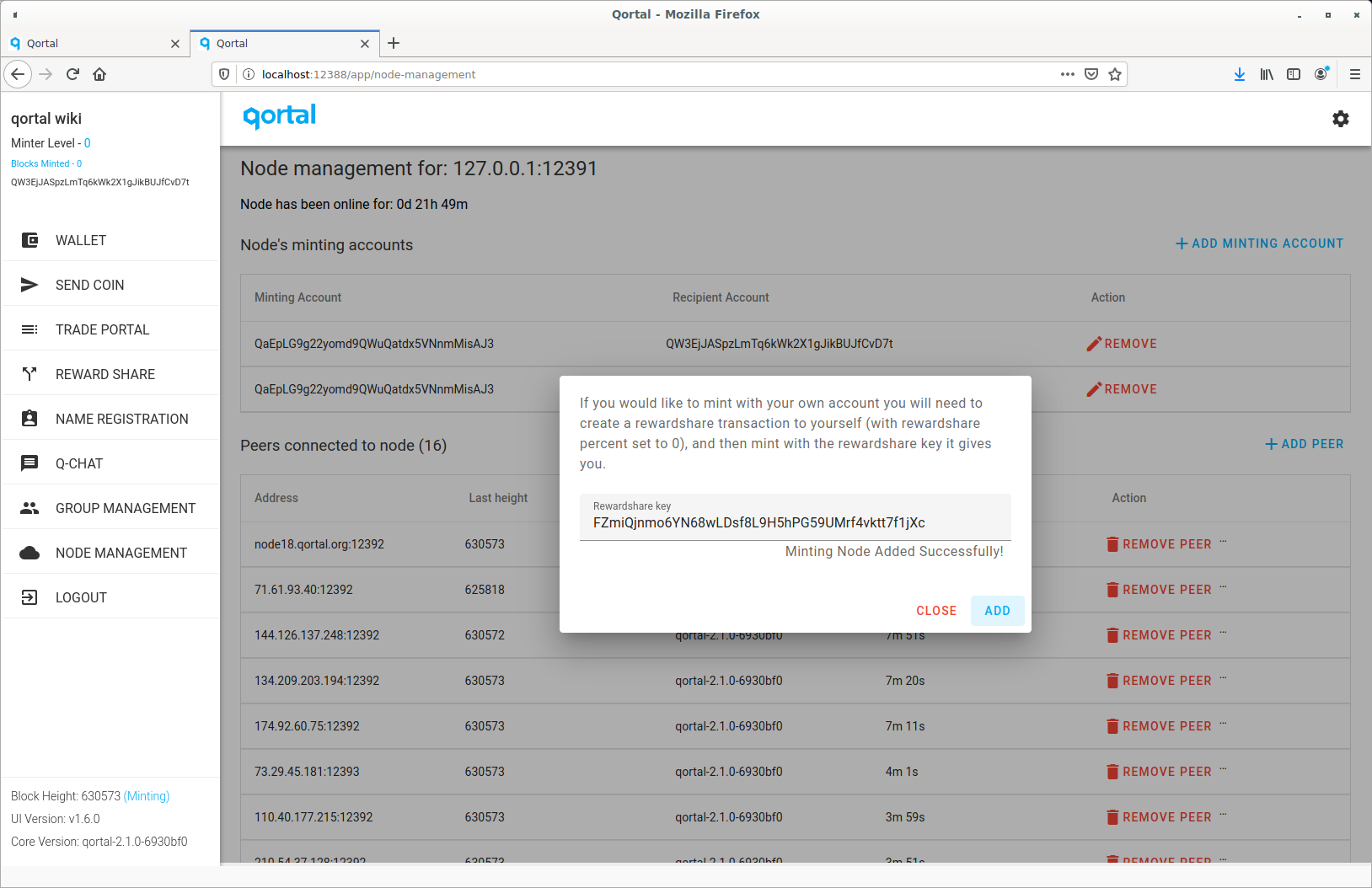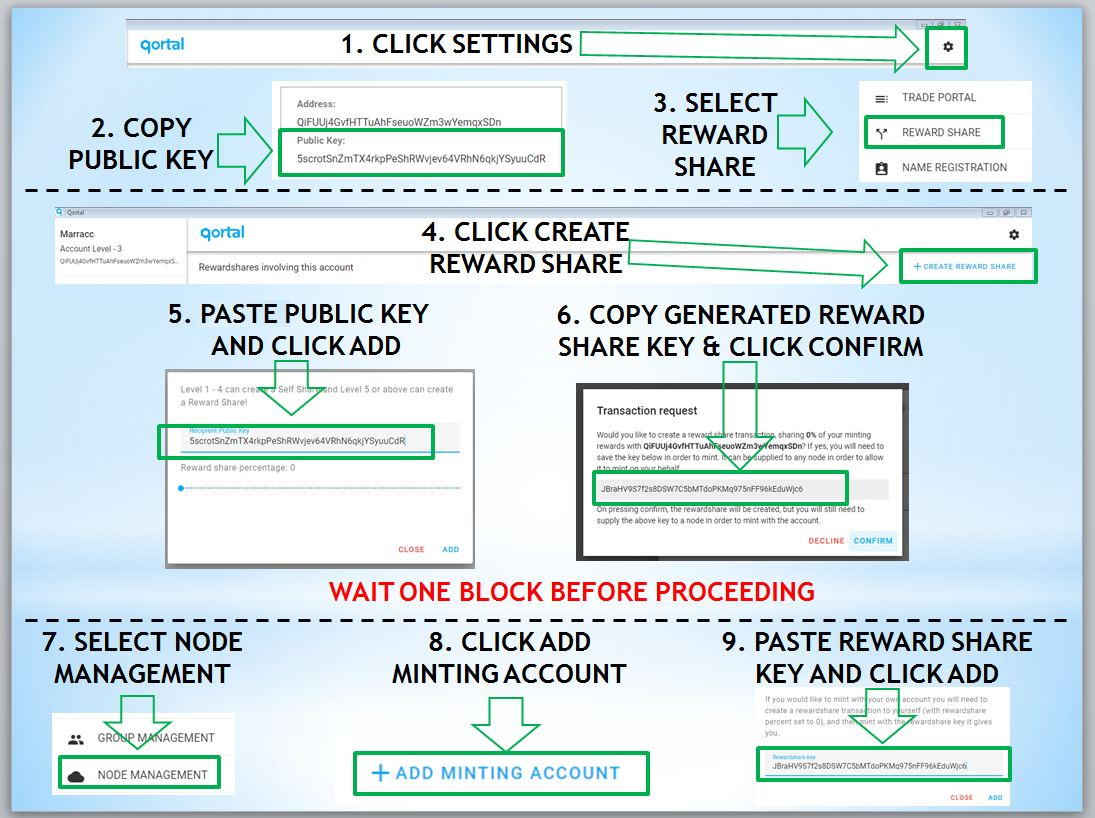Table of Contents
Regenerating The Minting Key
Please note: You can only actually create your minting (Rewardshare) key ONCE. Regenerating the minting key is simply a process to re-access the same key. Therefore it is the same process as generating a key but only up to a point,
Once you reach level 1 you can simply click the 'START MINTING' button as seen below to automatically generate your new key and be added to Node Management. If you ever replace your core, you will need to add your key back to Node Management:
The Start Minting button can be found in the Overview Page in a new tab:
You should then see that you're minting next to the block height in the UI Sidebar Menu and also in the Overview Page.
Manual Process of Regenerating and Assigning Your Own Reward Share Key
This is the manual process for recreating your own minting key for yourself - the process further down the page is the older version and is still possible using '+ CREATE REWARDSHARE'. This section describes the most simple way to manually recreate/regenerate your minting key when needed (eg. you are setting up a new machine or due to a problem with your machine your key is no longer in place and the 'Start Minting' button is unavailable).
1. Open a new tab and select Reward Share.
2. Click '+ OWN REWARDSHARE' at top right:
3. Click 'ADD':
4. Copy the Rewardshare/Minting key that comes up:
5. Click 'DECLINE' and ignore the error message (cannot create multiple Rewardshares):
6. Open a new tab, go to Node Management.
7. Click 'ADD MINTING ACCOUNT':
8. Paste the key you copied in step 4 into the field in the pop-up window:
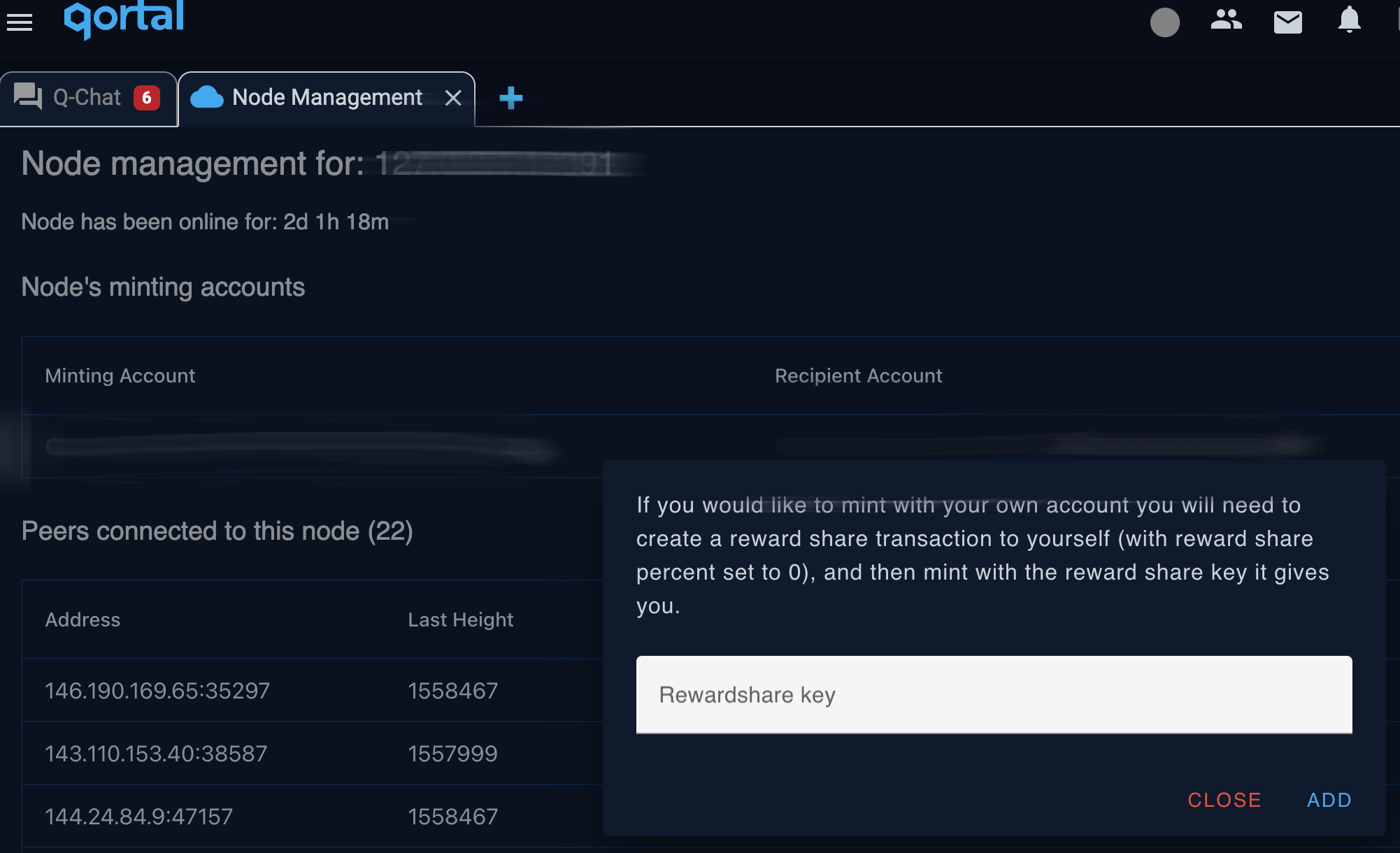
9. Click 'ADD'. It will then display 'Minting Account Added Successfully!' after a moment. Then you can click 'CLOSE'
10. When this is confirmed on the chain you will see that you are minting by -
a) (Minting) next to Block Height in Sidebar Menu. b) Minting status will show in Overview page (in a new tab).
Original Process of Regenerating The Minting Key
Please note: this is the original process which is still possible. This guide is for level 1+ accounts who have minted previously and need to regenerate their minting key to add to Node Management (meaning you already have generated your own reward share key in the past after reaching level 1). If you have not been sponsored or haven’t minted yet after reaching level 1, go to the Becoming A Minter page.
1. Open the UI.
2. Click on ‘REWARD SHARE’ on the left navigation column:
3. Click the settings toggle at the top right of the UI, and copy your public key (not your address).
4. Click ‘CREATE REWARD SHARE’ right underneath the settings Toggle at the top right of the UI:
5. Paste your public key into the box that comes up, do not change anything else, click ‘add’:
6. A new window will pop up with a new key, right click on it and copy that key before completing this step. This is your minting key (as seen in first image below). Click 'DECLINE’ as this key is already in Reward Share (disregard the error message if one is displayed after clicking to decline):
7. Then click on 'Node Management' on the left navigation column.
8. Click ‘ADD MINTING ACCOUNT’:
9. Right-click to paste the key - you can also paste by 'Cntrl' and 'V' keys. Click add. You should see “Minting Node Added Successfully!” (as seen in third image below).
Here is a single image guide for the steps above: